-
Installers / Links / Releases
-
API
-
Back Office
-
Cloud Back Office
-
Events
-
Events Portal
-
How To
-
KVS
-
Member Portal
-
Notify
-
Oolio Pay
-
Orderaway
-
POS Keys
-
Self-Service Kiosk
-
Self-Service POS
-
Swiftpos
-
Touch
-
Touchmini
-
Troubleshooting
-
Venue Hub
-
Venue Manager
-
3rd Party Integrations
- Business Intelligence
- Cash Management
- eCommerce
- Exports / Imports
- Front Office Systems
- Fuel Systems
- Gaming
- General Ledger
- Gift Cards / Promotions / Vouchers
- Membership / Loyalty
- Middleware Applications
- Payment Integrators
- Product Level Blocking
- Reservations
- Swiftpos
- Tab Management
- Time & Attendance
- Value Added Services
-
Uncategorized
- API
- Back Office Accounts
- Back Office Administration
- Back Office - Clerks
- Back Office - Data Export
- Back Office - Inventory
- Back Office - Members
- Back Office - Menus
- Back Office - Products
- Back Office - Services
- Back Office - Suppliers
- Back Office - Swiftpos
- Back Office - Terminal Sales
- Back Office - Touch Settings
- Back Office - Vouchers / Discounts
- How To
- KVS
- OrderAway
- Venue Manager
- 3rd Party Integrations
- Touch
- Cloud Back Office
-
Touchmini v1 (End Of Life)
Manage Nutrients
Back Office - How To
This outlines How To Manage Nutrients in Back Office. The Nutrients managed here is the definitive list of Nutrients. of which one or more, can be attributed to any one of the swiftpos Products.
Subjects ▼
When Is It Used? ▲ ▼
Used to provide additional information relating to consumable Products available for Order/Sale.
What Are The Benefits? ▲ ▼
Facilitates the ability for Venues to provide patrons with additional information relating to consumable Products when placing orders.
How To Add A Nutrient? ▲ ▼
To add a Nutrient to those listed, do as follows:
- In the Nutrients screen, select the New button.
- The Add Nutrient screen will be displayed.
- Enter a name for the Nutrient in the Name field. For example Protein (g).
- Select OK to add the Nutrient.
- Select Save to save the changes.
How To Add Nutrient Information To A Product? ▲ ▼
To add Nutrient information to a Product, do as follows:
- In the Product Full Edit screen, select the Information button.
- In the Product Information screen, select the Nutrients tab.
- Opposite the Nutrient requiring to be added to the selected Product, select the Enable checkbox to ensure it is enabled.
- Enter the required nutrition details against the selected Nutrient.
- Select OK to add the Nutrient.
- Select Save to save the changes.
How To Edit A Nutrient? ▲ ▼
To edit a listed Nutrient, do as follows:
- In the Nutrients screen, select one of the Nutrients listed.
- Select the Edit button to display the Edit Nutrient screen.
- Change the details of the Nutrient displayed, as required,
- Select OK to save the changes.
- Select Save to save the changes.
How To Delete A Nutrient? ▲ ▼
To delete a listed Nutrient, do as follows:
- In the Nutrients screen, select one of the Nutrients listed and then select the Delete button.
- The following prompt will be displayed:
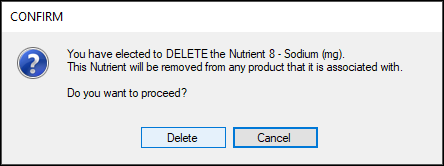
- Select the Delete button to delete the selected Nutrient.
- Select Save to save the changes.
End of article. ▲
