-
Installers / Links / Releases
-
API
-
Back Office
-
Cloud Back Office
-
Events
-
Events Portal
-
How To
-
KVS
-
Member Portal
-
Notify
-
Oolio Pay
-
Orderaway
-
POS Keys
-
Self-Service Kiosk
-
Self-Service POS
-
Swiftpos
-
Touch
-
Touchmini
-
Troubleshooting
-
Venue Hub
-
Venue Manager
-
3rd Party Integrations
- Business Intelligence
- Cash Management
- eCommerce
- Exports / Imports
- Front Office Systems
- Fuel Systems
- Gaming
- General Ledger
- Gift Cards / Promotions / Vouchers
- Membership / Loyalty
- Middleware Applications
- Payment Integrators
- Product Level Blocking
- Reservations
- Swiftpos
- Tab Management
- Time & Attendance
- Value Added Services
-
Uncategorized
- API
- Back Office Accounts
- Back Office Administration
- Back Office - Clerks
- Back Office - Data Export
- Back Office - Inventory
- Back Office - Members
- Back Office - Menus
- Back Office - Products
- Back Office - Services
- Back Office - Suppliers
- Back Office - Swiftpos
- Back Office - Terminal Sales
- Back Office - Touch Settings
- Back Office - Vouchers / Discounts
- How To
- KVS
- OrderAway
- Venue Manager
- 3rd Party Integrations
- Touch
- Cloud Back Office
-
Touchmini v1 (End Of Life)
Export The Chart Of Accounts In XERO
This outlines how to export the Chart Of Accounts (COA) in XERO. This is generally used when wanting to test either the swiftpos XERO or XERO Pro interface in a test environment, and hence import into a XERO test (30 Day free trial account) environment.
Subjects ▼
How To Export The Chart Of Accounts in XERO? ▲ ▼
Do as follows:
- Log in to the Venues's XERO account and select the Chart of Accounts option from the Accounting menu. Refer to XERO Articles on the Chart Of Accounts for more information.
- In the Chart of Accounts screen select Export
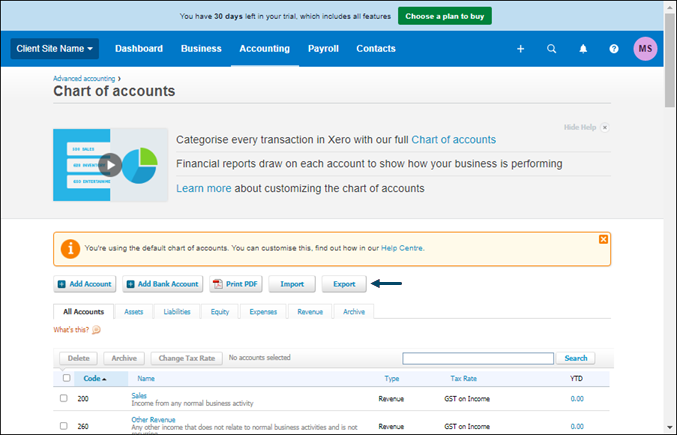
- This will place a ChartOfAccounts.csv file in the local Downloads folder. An example of such a file can be found HERE. This file will be used later to import into the XERO test (30 Day free trial account) environment.
End of article. ▲
