- Swiftpos Help Guides
- Uncategorized
- Back Office - Vouchers / Discounts
-
Installers / Links / Releases
-
API
-
Back Office
-
Cloud Back Office
-
Events
-
Events Portal
-
How To
-
KVS
-
Member Portal
-
Notify
-
Oolio Pay
-
Orderaway
-
POS Keys
-
Self-Service Kiosk
-
Self-Service POS
-
Swiftpos
-
Touch
-
Touchmini
-
Troubleshooting
-
Venue Hub
-
Venue Manager
-
3rd Party Integrations
- Business Intelligence
- Cash Management
- eCommerce
- Exports / Imports
- Front Office Systems
- Fuel Systems
- Gaming
- General Ledger
- Gift Cards / Promotions / Vouchers
- Membership / Loyalty
- Middleware Applications
- Payment Integrators
- Product Level Blocking
- Reservations
- Swiftpos
- Tab Management
- Time & Attendance
- Value Added Services
-
Uncategorized
- API
- Back Office Accounts
- Back Office Administration
- Back Office - Clerks
- Back Office - Data Export
- Back Office - Inventory
- Back Office - Members
- Back Office - Menus
- Back Office - Products
- Back Office - Services
- Back Office - Suppliers
- Back Office - Swiftpos
- Back Office - Terminal Sales
- Back Office - Touch Settings
- Back Office - Vouchers / Discounts
- How To
- KVS
- OrderAway
- Venue Manager
- 3rd Party Integrations
- Touch
- Cloud Back Office
-
Touchmini v1 (End Of Life)
VAS Products Links
Back Office - Vouchers / Discounts
This menu option is used to manage VAS (Value Added Services) Products (such as Gift cards, Digital Accounts (Blackhawk POR (PIN On Request) Products), MoneyGram, Phone Cards, Phone recharges, Trailer Hire, Vouchers, etc.) and in some instance to link these to Products in swiftpos Back Office. The VAS Product type currently supported are:
For more information on VAS Product Links, see HERE.
Blackhawk ▼
Venues can, using the Blackhawk VAS Type option, to add/edit Blackhawk POR (Pin On Request) Products (provided by Blackhawk) here. For more information refer to the Blackhawk 3rd Party Interface.
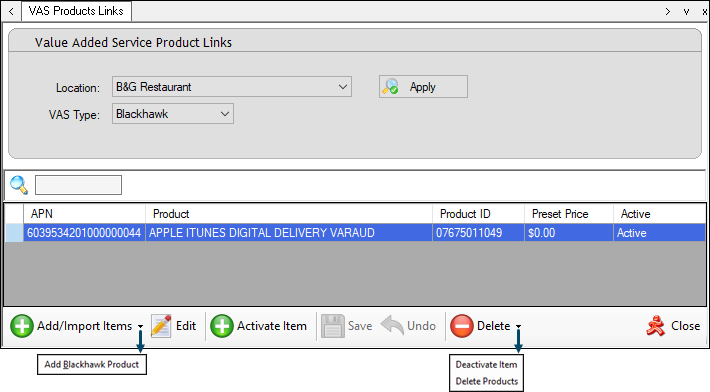
Example of a Blackhawk POR Product added via the VAS Product Links menu option.
Header Section
- Location - Select from the drop down list the Location to filter the grid on.
- VAS Type - Select from the drop down list the Blackhawk option.
Grid Section
With the Blackhawk VAS Type option selected, the grid will display the following columns:
- APN - Displays the Card #/ APN / PAN number provided by Blackhawk.
- Product - Displays the Description of the Blackhawk provided Product.
- Product ID - Displays the Product ID / UPC provided by Blackhawk.
- Preset Price - Displays the Preset Price. A value of ZERO, will indicate no Preset Price and the Price will need to be entered in Touch at the time of the Top Up operation.
- Active - A value of Active displayed indicates the associated Product is available to be searched/selected in Touch. No value displayed indicates the associated Product is NOT available to be searched/selected in Touch.
Footer Section
- Add/Import Items - Select the Add Blackhawk Product option from the drop down list to open the Add/Edit Blackhawk Product screen to add a Product.
- Edit - Select to open the Add/Edit Blackhawk Product screen to edit the selected Product.
- Activate Item - Select to ensure the selected Product is set as Active, thus ensuring it can be searched/selected in Touch.
- Delete - Select from the drop down list one of the following:
- Deactivate Item - Select to deactivate the selected Products. Once deactivated, no value will be displayed in the Active column against the selected Product(s).
- Delete Products - Select to delete the selected Products.
Add / Edit Blackhawk Product Screen ▲ ▼
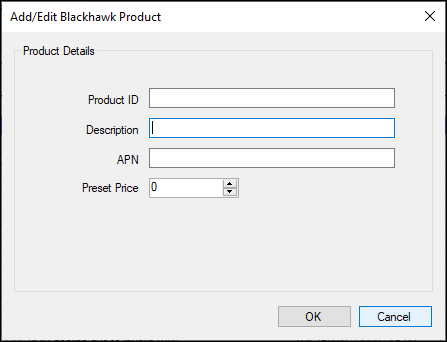
- Product ID - Displays/Enter the Product ID / UPC provided by Blackhawk.
- Description - Displays/Enter the description of the Blackhawk provided Product.
- APN - Displays/Enter the Card #/ APN / PAN number provided by Blackhawk.
- Preset Price - Displays/Enter Preset Price. A value of ZERO, will indicate no Preset Price and the Price will need to be entered in Touch at the time of the Top Up operation.
End of article. ▲
