-
Installers / Links / Releases
-
API
-
Back Office
-
Cloud Back Office
-
Events
-
Events Portal
-
How To
-
KVS
-
Member Portal
-
Notify
-
Oolio Pay
-
Orderaway
-
POS Keys
-
Self-Service Kiosk
-
Self-Service POS
-
Swiftpos
-
Touch
-
Touchmini
-
Troubleshooting
-
Venue Hub
-
Venue Manager
-
3rd Party Integrations
- Business Intelligence
- Cash Management
- eCommerce
- Exports / Imports
- Front Office Systems
- Fuel Systems
- Gaming
- General Ledger
- Gift Cards / Promotions / Vouchers
- Membership / Loyalty
- Middleware Applications
- Payment Integrators
- Product Level Blocking
- Reservations
- Swiftpos
- Tab Management
- Time & Attendance
- Value Added Services
-
Uncategorized
- API
- Back Office Accounts
- Back Office Administration
- Back Office - Clerks
- Back Office - Data Export
- Back Office - Inventory
- Back Office - Members
- Back Office - Menus
- Back Office - Products
- Back Office - Services
- Back Office - Suppliers
- Back Office - Swiftpos
- Back Office - Terminal Sales
- Back Office - Touch Settings
- Back Office - Vouchers / Discounts
- How To
- KVS
- OrderAway
- Venue Manager
- 3rd Party Integrations
- Touch
- Cloud Back Office
-
Touchmini v1 (End Of Life)
Transfer Devices Between Locations
Touchmini v1 (End Of Life) - How To
IMPORTANT
Touchmini v1 has reached it's end of life and will NO LONGER be enhanced/improved. It is now superseded by Touchmini v2.
This outlines How To Transfer Devices Between Locations in TouchMini.
Subjects ▼
To Be Considered ▲ ▼
- This menu option DOES NOT support the transfer of TouchMini devices (between Locations) that are locked to one or more Event Areas (Suites).
What Is Required? ▲ ▼
- A device must be registered and enabled within a Location.
- More than one Location must be activated within the Venue.
- A Touch terminal must be online and designated as the Orders Master in the new Location (the Location to which a device is being transferred).
- The Gateway Client Service must be running in the new Location (the Location to which a device is being transferred).
- Ensure that the device is NOT locked to one or more Event Areas (Suites). This is only applicable to Venues that are registered for Events. Refer to How To Lock A TouchMini Device To An Area (Suites) for more information.
- Ensure that NO Orders are in progress or waiting to be submitted. The Checkout Basket icon should be display as empty (no amount displayed) and be disabled. For example:
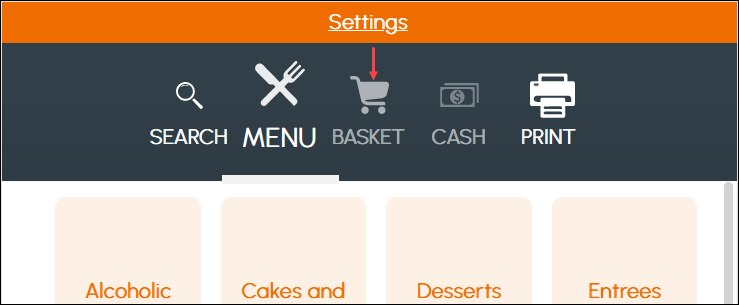
How To Transfer Devices Between Locations? ▲ ▼
Do as follows:
- Select the Transfer option from the TouchMini menu in Venue Manager. Refer to How To Access Venue Manager for more information.
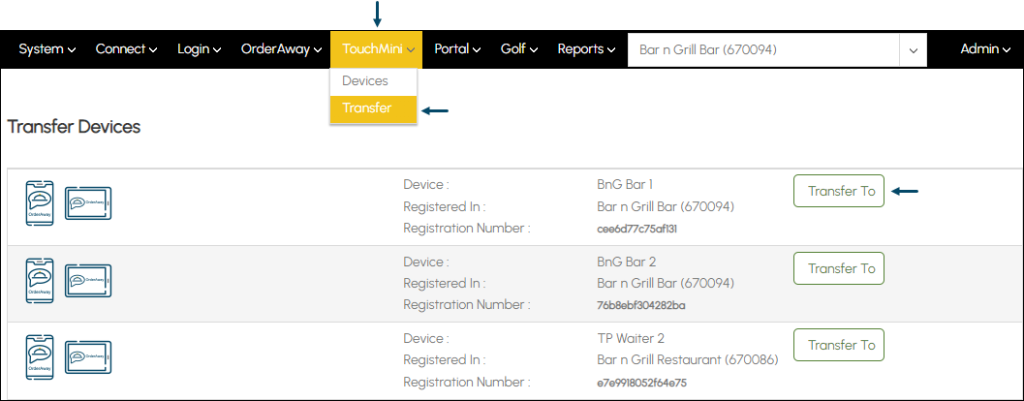
- To Transfer a device from one Location to another, select the Transfer To button opposite the device.
- Once selected the Transfer Device prompt will be displayed
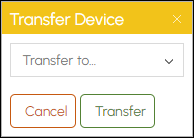
- Select the new Location to which the device is being transferred, from the Transfer To drop down list.
- Once selected, select the Transfer button to initiate the Transfer.
- Wait until the Device Transfer Initiated message is displayed.
- The device's Location displayed in the Transfer Devices screen should now be the new Location.
Notes ...
Once transferred the device's settings will be automatically cloned from the settings for the Default Configuration in the new Location.
- Once transferred the new Location's menu will be presented and the device will now be available for placing Orders in the new Location.
- To confirm the device’s Location, select the Settings menu option and confirm the Client ID of the device is associated with the correct Location. Refer to How To View Device Information for more information.
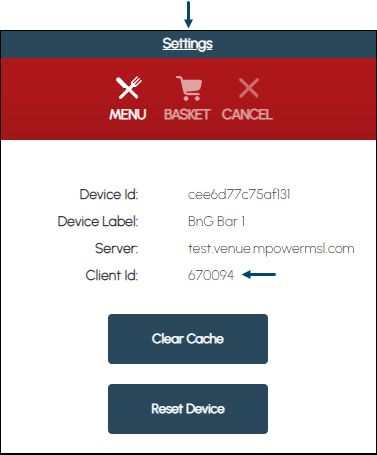
- If necessary, consider configuring any settings specific to the device for the new Location. The device's settings would have been cloned from the settings for the Default Configuration in the new Location. Refer to How To Configure A Device for more information.
- The Device is now ready to use in the new Location.
End of article. ▲
