Touch
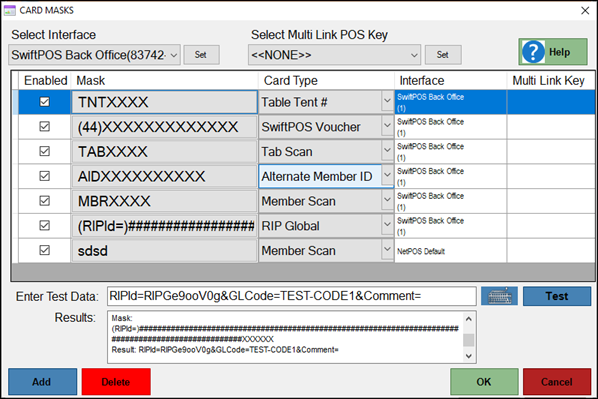
Accessed by selecting the:
- Set Card Masks button in the Barcode Scanner settings screen.
- Set Card Masks button in the Magnetic Swipe Reader settings screen.
- Set Card Masks button in the Keyboard Input Device settings screen.
Used to configure Card Masking for the selected Peripheral.
Header ▼
- Select Interface - Select from the drop down list one of the Interfaces available.
- Select Multi Link POS Key - Select from the drop down list of Multi Link ID POS Keys already configured and available, to ensure that when you swipe it, it then follows the selected Multi Link POS Key's settings.
- Help - Select to display the following Help information:
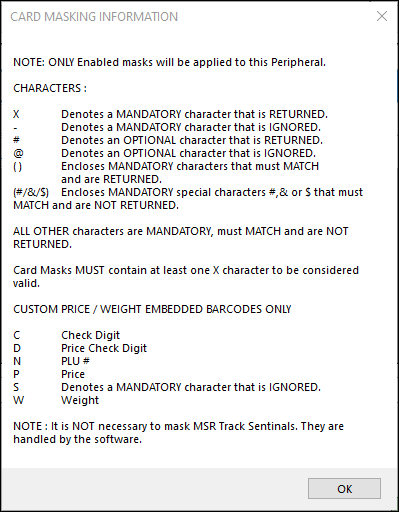
Grid ▲ ▼
- Enabled - Toggle select to disable/enable the selected Card Mask. It is selected by default.
- Mask - Select to open the Enter Card Mask screen to enter the Card Mask.
- Card Type - Select from the drop down list one of the following:
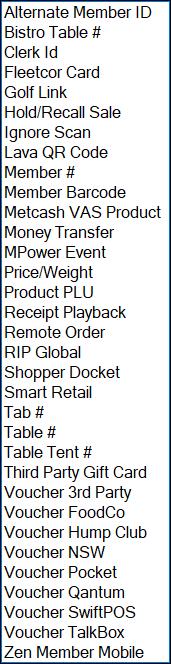
- Card Type continued ...
- Alternate Member ID - used to look up a Member using their Alternate Member ID.
- Bistro Table # - used to open a Bistro Table using the Bistro Table #.
- Clerk Id - used to look up a Clerk using their Clerk ID.
- Fleetcor Card - Used with Fleetcor Cards.
- GOLF Link - Used by sites using GOLF Link.
- Hold/Recall Sale - Used to Recall a Held sale.
Notes ...
Held Sales will need to be printed with Barcodes.
- Card Type continued ...
- Ignore Scan - Select to ensure the Card Mask is ignored. This can be useful to ensure a TAB is ignored when scanned in a Location where is it cannot be used.
- Member # - Used to look up a Member using their Member Number.
- Member Barcode - Used to look up a Member using their Member Barcode.
- Money Transfer - used by sites using MoneyGram.
- MPower Event - Used by Micropower sites.
- Price/Weight Barcode - used to scan Price/Weight Barcodes.
Notes ...
These will scan automatically, however, scanning a range of different barcodes with or without check sum values is needed, then this Card Mask Type will need to be configured.
- Card Type continued ...
- Product PLU - Used to look up a Product using the PLU.
Notes ...
This is the default masking option and does NOT normally need to be configured. However, this Card Type can be configured when masking for specialised requirements is required.
- Card Type continued ...
- Receipt Playback - Used in conjunction with the Receipt Playback feature.
- RIP Global
- Shopper Docket - Used with Coles/Woolworth Shopper Dockets. Mainly used by Fuel sites.
- Smart Retail - used by sites using Smart Retail from Worldsmart.
- TAB # - used to open a TAB using the Tab #.
- Table # - used to open a Table using the Table #.
- Table Tent # - Used to scan a Table Tent #, and can be used in conjunction with Order Kiosks.
- Voucher 3rd Party - Used to look up 3rd Party Vouchers.
- Voucher FoodCo - Used to lookup Foodcor Vouchers.
- Voucher Hump Club - Used to look up Hump Club Vouchers.
- Voucher Pocket - Select to ensure masking will look up Pocket Vouchers.
Notes ...
A Pocket Voucher POS Key will need to be added to the required Keyboard Layout.
- Card Type continued ...
- Interface - Displays the Interface selected in the header section above. By default this is set to the ID of the Swiftpos Back Office. Ensure it is changed to link to a Gaming system or 3rd Party system like Impact Data.
- Multi Link Key - Displays the Multi Link POS Key selected in the header section above.
Footer ▲ ▼
- Add - Select to display the Enter Card Mask screen to add a new Card Mask.
- Delete - Select to remove the selected Card Mask.
- Enter Test Data - Select to enter/scan the data to be tested.
- Test - Select to test the entered/scanned data against the Card Masks configured above.
Notes ...
Make sure you exclude the start ";" and end with "?" characters when testing Keyboard Wedge Card Readers.
- OK - Select to save any changes and exit.
- Cancel - Select to exit without saving.
End of article. ▲
