- Swiftpos Help Guides
- Touch
- Screens
-
Installers / Links / Releases
-
API
-
Back Office
-
Cloud Back Office
-
Events
-
Events Portal
-
How To
-
KVS
-
Member Portal
-
Notify
-
Oolio Pay
-
Orderaway
-
POS Keys
-
Self-Service Kiosk
-
Self-Service POS
-
Swiftpos
-
Touch
-
Touchmini
-
Troubleshooting
-
Venue Hub
-
Venue Manager
-
3rd Party Integrations
- Business Intelligence
- Cash Management
- eCommerce
- Exports / Imports
- Front Office Systems
- Fuel Systems
- Gaming
- General Ledger
- Gift Cards / Promotions / Vouchers
- Membership / Loyalty
- Middleware Applications
- Payment Integrators
- Product Level Blocking
- Reservations
- Swiftpos
- Tab Management
- Time & Attendance
- Value Added Services
-
Uncategorized
- API
- Back Office Accounts
- Back Office Administration
- Back Office - Clerks
- Back Office - Data Export
- Back Office - Inventory
- Back Office - Members
- Back Office - Menus
- Back Office - Products
- Back Office - Services
- Back Office - Suppliers
- Back Office - Swiftpos
- Back Office - Terminal Sales
- Back Office - Touch Settings
- Back Office - Vouchers / Discounts
- How To
- KVS
- OrderAway
- Venue Manager
- 3rd Party Integrations
- Touch
- Cloud Back Office
-
Touchmini v1 (End Of Life)
Linked Classifications
Touch - Screens
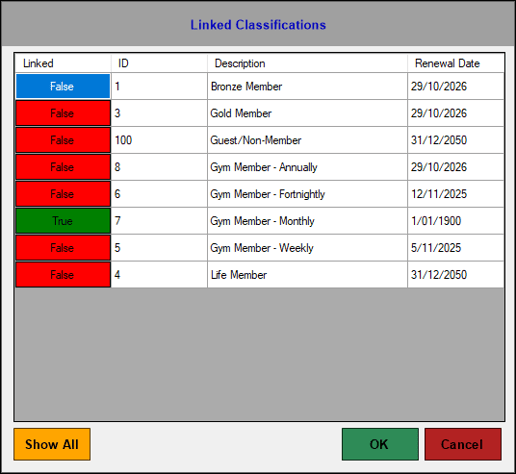
Accessed in Touch from various screens. Used to manage the Member Classifications linked to a Customer Member.
Sections ▲ ▼
Grid Section ▲ ▼
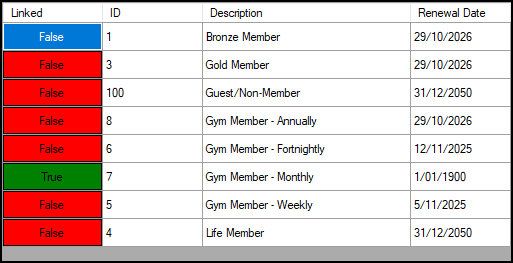
Lists the Member Classifications that are currently available along with their ID, Description and Renewal Date. Used to manage the Classifications linked to a Customer Member.
- Linked - Select to toggle between True/False. When set to True the associated Classification will be linked to the current Customer/Member.
- ID/Description - Displays the Classification's ID and Description.
- Renewal Date - Displays the date the selected Member is required to renew their membership.
Notes ...
A Renewal Date of '01/01/1900' indicates the Classification has been linked to the Member, but no fees have ever been receipted.
Footer Section ▲ ▼

- Show ALL/Hide Inactive - Select to show/hide all inactive Classifications.
- OK - Select to save the changes and exit.
- Cancel - Select to exit without saving changes.
End of article ▲
