-
Installers / Links / Releases
-
API
-
Back Office
-
Cloud Back Office
-
Events
-
Events Portal
-
How To
-
KVS
-
Member Portal
-
Notify
-
Oolio Pay
-
Orderaway
-
POS Keys
-
Self-Service Kiosk
-
Self-Service POS
-
Swiftpos
-
Touch
-
Touchmini
-
Troubleshooting
-
Venue Hub
-
Venue Manager
-
3rd Party Integrations
- Business Intelligence
- Cash Management
- eCommerce
- Exports / Imports
- Front Office Systems
- Fuel Systems
- Gaming
- General Ledger
- Gift Cards / Promotions / Vouchers
- Membership / Loyalty
- Middleware Applications
- Payment Integrators
- Product Level Blocking
- Reservations
- Swiftpos
- Tab Management
- Time & Attendance
- Value Added Services
-
Uncategorized
- API
- Back Office Accounts
- Back Office Administration
- Back Office - Clerks
- Back Office - Data Export
- Back Office - Inventory
- Back Office - Members
- Back Office - Menus
- Back Office - Products
- Back Office - Services
- Back Office - Suppliers
- Back Office - Swiftpos
- Back Office - Terminal Sales
- Back Office - Touch Settings
- Back Office - Vouchers / Discounts
- How To
- KVS
- OrderAway
- Venue Manager
- 3rd Party Integrations
- Touch
- Cloud Back Office
-
Touchmini v1 (End Of Life)
Upsize A Combo Item
This outlines How To Upsize A Combo Item using the Upsize (#855) POS Key in Touch using the Burger Meal Deal Combo as an example.
Subjects ▼
What Is Required? ▲ ▼
- Ensure the Upsize (#855) POS Key has been added to the appropriate Keyboard Layout using the Designer. Refer to How To Add A POS Key To A Keyboard Layout for more information.
How To Upsize A Combo Item? ▲ ▼
In Touch, do as follows:
- Order/Sell a Combo. Refer to How To Order/Sell The Default Combo for more information.
- Select one of the Items listed in the sales grid. For example, Fries Small.
- Select the Upsize (#855) POS Key.
- The sales grid will now display the Fries Small upsized to a Fries Medium and the Combo Price of $1.00 added to the Subtotal.
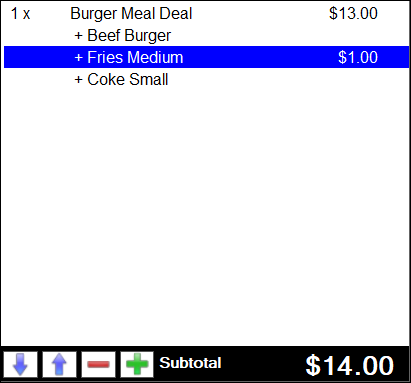
- Complete the Order/Sale.
End of article. ▲
