-
Installers / Links / Releases
-
API
-
Back Office
-
Back Office Cloud
-
Events
-
Events Portal
-
How To
- API
- Back Office
- Clerks / Staff
- Cloud
- Combos
- Customers / Members
- Doshii
- Events
- Events Portal
- Guests
- Interfaces
- Items / Products
- KVS
- Member Portal
- NetPOS
- Notify
- Oolio Pay
- OrderAway
- Orders / Sales
- POS Keys
- Self Service
- SevenRooms
- swiftPOS
- Tables
- Thirsty Camel Hump Club
- Touch
- TouchMini
- TouchMini v2
- Venue Hub
- Venue Manager
- XERO
- XERO Pro
- Zen Global
-
Interfaces
-
KVS
-
Member Portal
-
Notify
-
Oolio Pay
-
OrderAway
-
POS Keys
-
Self Service Kiosk
-
Self Service POS
-
swiftpos
-
Touch
-
TouchMini
-
TouchMini v2
-
Troubleshooting
-
Venue Manager
-
Venue Hub
-
Uncategorized
Show EFT User Interface
This outlines How To Show EFT User Interface in conjunction with the EFT Show UI (#706) POS Key in Touch.
Subjects ▼
When Is It Used? ▲ ▼
When access to the EFT user interface (UI) is needed to communicate with the BP EFTPOS (EFT19) terminal.
How To Show Eft User Interface? ▲ ▼
To show the UI for EFTPOS Communications with the BP EFTPOS (EFT19) terminal, in Touch, do as follows:
- Make sure the EFTPOS Plus Enterprise has started.
- Select the EFT Show UI (#706) POS Key.
- This will start the user interface to configure the BP EFTPOS (EFT19) terminal for initial Start-up.
End of article. ▲