-
Installers / Links / Releases
-
API
-
Back Office
-
Cloud Back Office
-
Events
-
Events Portal
-
How To
-
KVS
-
Member Portal
-
Notify
-
Oolio Pay
-
Orderaway
-
POS Keys
-
Self-Service Kiosk
-
Self-Service POS
-
Swiftpos
-
Touch
-
Touchmini
-
Troubleshooting
-
Venue Hub
-
Venue Manager
-
3rd Party Integrations
- Business Intelligence
- Cash Management
- eCommerce
- Exports / Imports
- Front Office Systems
- Fuel Systems
- Gaming
- General Ledger
- Gift Cards / Promotions / Vouchers
- Membership / Loyalty
- Middleware Applications
- Payment Integrators
- Product Level Blocking
- Reservations
- Swiftpos
- Tab Management
- Time & Attendance
- Value Added Services
-
Uncategorized
- API
- Back Office Accounts
- Back Office Administration
- Back Office - Clerks
- Back Office - Data Export
- Back Office - Inventory
- Back Office - Members
- Back Office - Menus
- Back Office - Products
- Back Office - Services
- Back Office - Suppliers
- Back Office - Swiftpos
- Back Office - Terminal Sales
- Back Office - Touch Settings
- Back Office - Vouchers / Discounts
- How To
- KVS
- OrderAway
- Venue Manager
- 3rd Party Integrations
- Touch
- Cloud Back Office
-
Touchmini v1 (End Of Life)
Show Suites
This outlines How To Show Suites using the Show Suites (#951) POS Key.
Subjects ▼
How To Show Suites? ▲ ▼
Do as follows:
- Select the Show Suites (#951) POS Key in Touch.
- If the POS Key selected has the Show All Suites option NOT SELECTED, then only the Suites that are locked to the current Terminal will be displayed. For example:
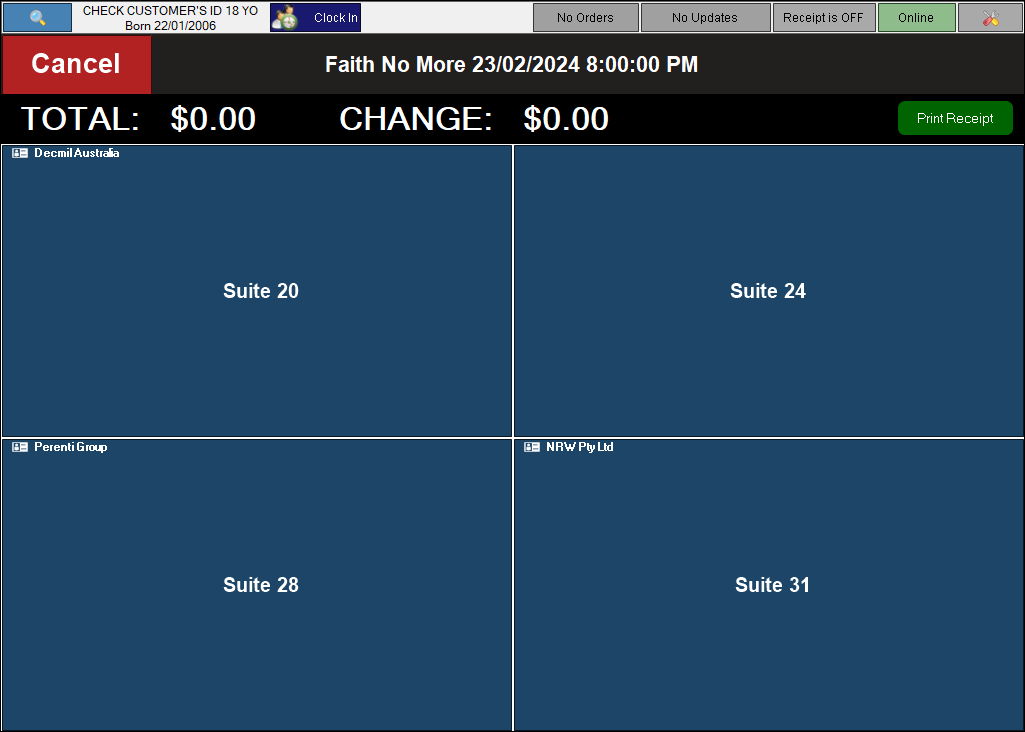
The above Suites displayed are all Locked to the current Terminal. Refer to How To Lock A Terminal To An Area for more information. Select one of the Suites displayed to ensure it is associated with the next Order/Sale and it will then appear in the sales grid.
- If the POS Key selected has the Show All Suites option SELECTED, then all the Suites that are associated with the Location of the the current Terminal will be displayed. For example:
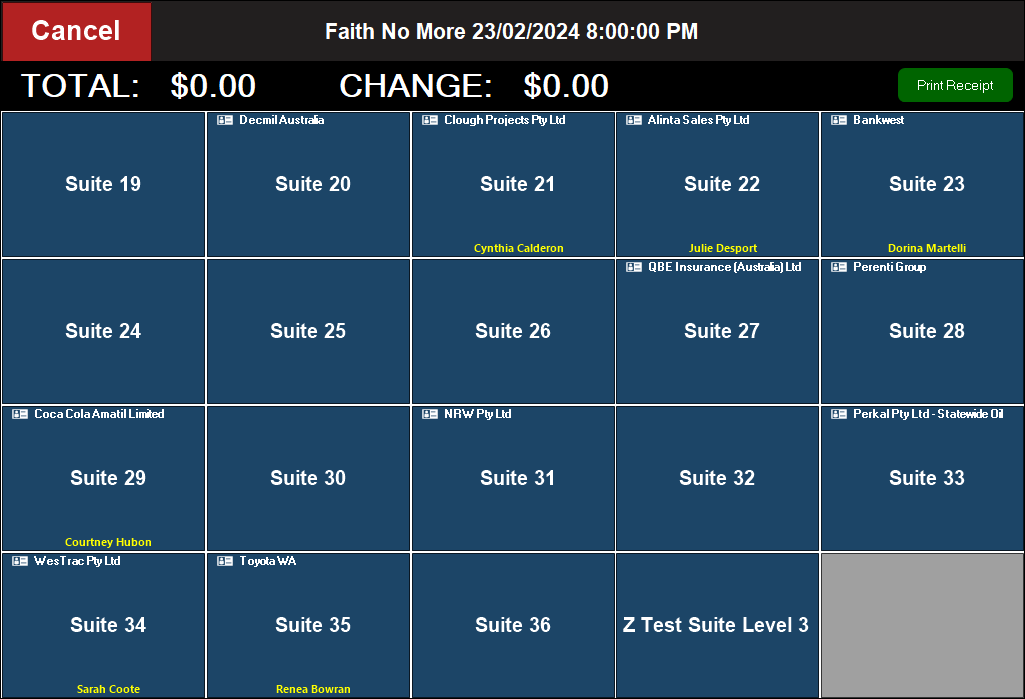
The above Suites displayed are all associated with the Location of the current Terminal. Select one of the Suites displayed to ensure it is associated with the next Order/Sale and it will then appear in the sales grid.
In both of the above instances, select the Cancel POS Key to exit the Suite selection screen without making a Suite selection.
What Are The Limitations? ▲ ▼
- Suites in Locations other than in the one associated with the current Terminal, CANNOT be displayed.
End of article. ▲
