-
Installers / Links / Releases
-
API
-
Back Office
-
Cloud Back Office
-
Events
-
Events Portal
-
How To
-
KVS
-
Member Portal
-
Notify
-
Oolio Pay
-
Orderaway
-
POS Keys
-
Self-Service Kiosk
-
Self-Service POS
-
Swiftpos
-
Touch
-
Touchmini
-
Troubleshooting
-
Venue Hub
-
Venue Manager
-
3rd Party Integrations
- Business Intelligence
- Cash Management
- eCommerce
- Exports / Imports
- Front Office Systems
- Fuel Systems
- Gaming
- General Ledger
- Gift Cards / Promotions / Vouchers
- Membership / Loyalty
- Middleware Applications
- Payment Integrators
- Product Level Blocking
- Reservations
- Swiftpos
- Tab Management
- Time & Attendance
- Value Added Services
-
Uncategorized
- API
- Back Office Accounts
- Back Office Administration
- Back Office - Clerks
- Back Office - Data Export
- Back Office - Inventory
- Back Office - Members
- Back Office - Menus
- Back Office - Products
- Back Office - Services
- Back Office - Suppliers
- Back Office - Swiftpos
- Back Office - Terminal Sales
- Back Office - Touch Settings
- Back Office - Vouchers / Discounts
- How To
- KVS
- OrderAway
- Venue Manager
- 3rd Party Integrations
- Touch
- Cloud Back Office
-
Touchmini v1 (End Of Life)
Print A Suite Daily Report
This outlines How To Print A Suite Daily Report in Touch using the Suite Print Back (#955) POS Key.
Subjects ▼
What Is Required? ▲ ▼
This feature requires a connection to Back Office, given the data being reported is based on all Area (Suite) Order/Sales sent to Back Office for the current Trading Day, for the current Area (Suite).
Refer to What Is Required? for more information.
When Is It Used? ▲ ▼
Used to print out the Order/Sales for the current Area (Suite) in the form of a Area (Suite) Daily Report.
How To Print An Area (Suite) Daily Report? ▲ ▼
Do as follows:
- At the Area's (Suite's) Touch terminal, select the Suite Print Back (#955) POS Key.
- The Clerk Daily Report will be generated and print on the Touch terminal's associated Receipt printer.
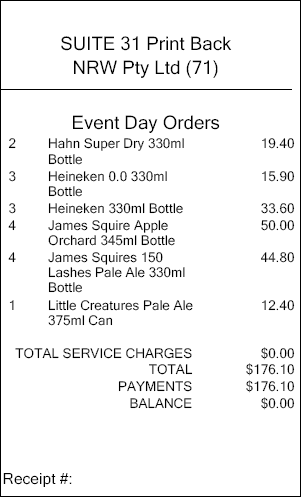
Sample of a Suit Print Back report
End of article. ▲
