Order / Sell The Default Combo
This outlines How To Order/Sell The Default Combo using the Combo Rules (#860) POS Key in Touch using the Burger Meal Deal Combo as an example.
Subjects ▼
What Is Required? ▲ ▼
- Ensure the Combo Rules (#860) POS Key has been added to the appropriate Keyboard Layout using the Designer. Refer to How To Add A POS Key To A Keyboard Layout for more information.
How To Order / Sell The Default Combo? ▲ ▼
In Touch, do as follows:
- Select the Burger Meal Deal (Combo Rules (#860) POS Key.
- If no Family was selected for the Default in Family option for the Drinks Item, then the Clerk/Staff Member will be presented with the following prompt to select a drink:
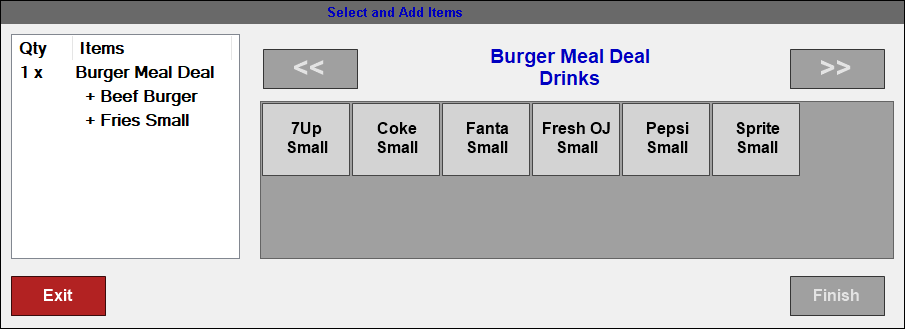
- The following sale will appear in the sales grid.
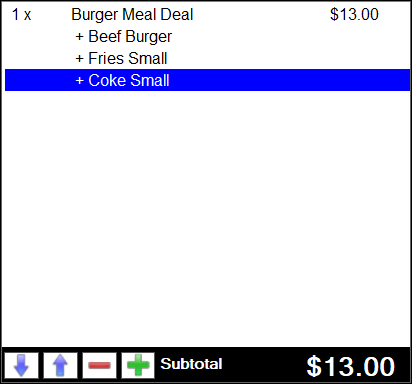
- Complete the Order/Sale.
End of article. ▲
