Manage Gift Cards / Vouchers
This outlines How To Manage Gift Cards / Vouchers in Touch.
How To ▼
- Activate A Gift Card / Voucher?
- Add A Gift Card / Voucher To An Order / Sale?
- Auto Redeem Stored Value Vouchers?
- Cancel A Gift Card / Voucher?
- Charge/Redeem A Gift Card/Voucher?
- Clear A Top Up Of A Gift Card / Voucher?
- Configure And Use Pocket Vouchers?
- Configure Card Masking?
- Email Vouchers?
- Enter / Scan A Voucher?
- Issue A Gift Card / Voucher?
- Lookup A Member Gift Card / Voucher?
- Redeem Gift Cards / Vouchers in OrderAway?
- Refund Using A Gift Card / Voucher?
- Retrieve Gift Card / Voucher Information?
- Scan A Voucher?
- Top Up A Gift Card / Voucher?
How To Refund Using A Gift Card / Voucher? ▲ ▼
To refund an Item/Product using a Gift Card / Voucher in Touch, do as follows:
- Select the Refund Mode (#1003) POS Key. Refer to How To Refund An Order/Sale for more information.
- Add the Items/Products to be refunded to the Order / Sale.
- Select the Voucher Info (#88) POS Key and enter / scan the barcode of the patron's Gift Card / Voucher when prompted.
- If successful, the Voucher Info screen will be displayed.
- Select the Add to Sale button to add the Gift Card / Voucher to the Order/Sale.
- Select the Stored Value Charge (#246) POS Key.
- The refund will be finalised.
- The Gift Card's / Voucher's balance will be increased by the amount refunded. This can be checked by selecting the Voucher Info (#88) POS Key again.
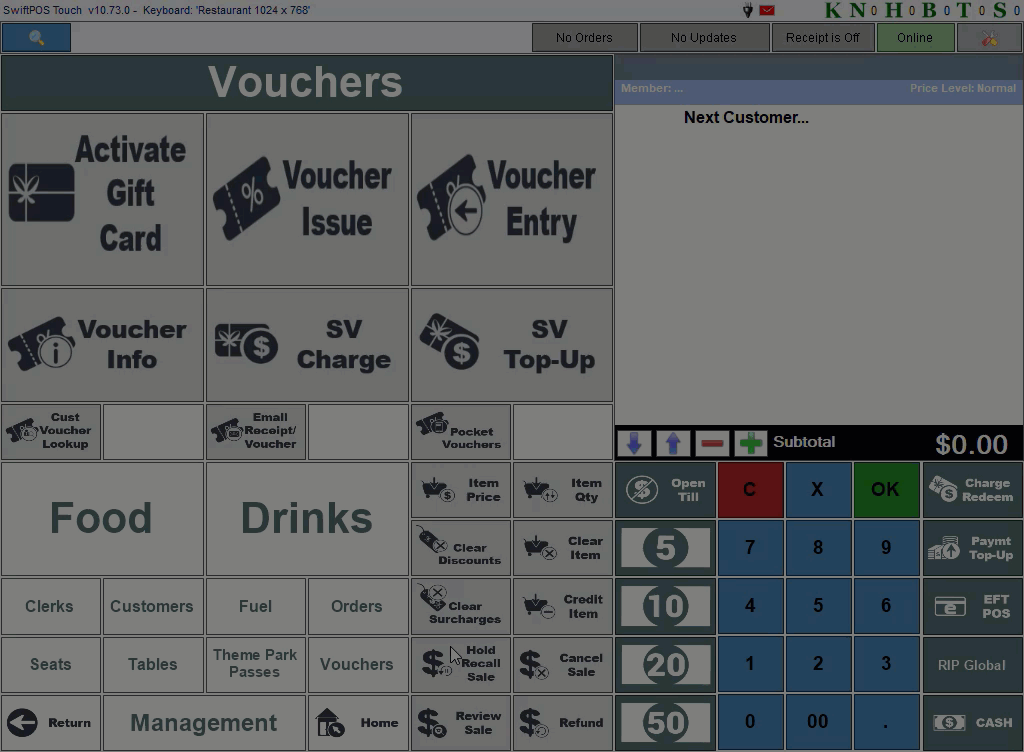
End of article. ▲
