-
Installers / Links / Releases
-
API
-
Back Office
-
Cloud Back Office
-
Events
-
Events Portal
-
How To
-
KVS
-
Member Portal
-
Notify
-
Oolio Pay
-
Orderaway
-
POS Keys
-
Self-Service Kiosk
-
Self-Service POS
-
Swiftpos
-
Touch
-
Touchmini
-
Troubleshooting
-
Venue Hub
-
Venue Manager
-
3rd Party Integrations
- Business Intelligence
- Cash Management
- eCommerce
- Exports / Imports
- Front Office Systems
- Fuel Systems
- Gaming
- General Ledger
- Gift Cards / Promotions / Vouchers
- Membership / Loyalty
- Middleware Applications
- Payment Integrators
- Product Level Blocking
- Reservations
- Swiftpos
- Tab Management
- Time & Attendance
- Value Added Services
-
Uncategorized
- API
- Back Office Accounts
- Back Office Administration
- Back Office - Clerks
- Back Office - Data Export
- Back Office - Inventory
- Back Office - Members
- Back Office - Menus
- Back Office - Products
- Back Office - Services
- Back Office - Suppliers
- Back Office - Swiftpos
- Back Office - Terminal Sales
- Back Office - Touch Settings
- Back Office - Vouchers / Discounts
- How To
- KVS
- OrderAway
- Venue Manager
- 3rd Party Integrations
- Touch
- Cloud Back Office
-
Touchmini v1 (End Of Life)
Activate / Issue / Load A Vii Gift Card
3rd Party Integration - Vii
This outlines How To Activate / Issue / Load A Vii Gift Card using the Issue 3rd Party Gift Card (#241) POS Key. The Issue of a 3rd Party Gift Card operation can also be referred to as:
- Activate Gift Card
- Load a Gift Card
Subjects ▼
How To Activate / Issue / Load A Vii Gift Card? ▲ ▼
Do as follows:
- Select the Issue Gift Card (Issue 3rd Party Gift Card (#241) POS Key in Touch.
- When the Gift Card - Load Gift Card screen is displayed, scan/swipe or enter the Gift Card Number.
- Enter the Amount the customer/patron is wanting to load the Gift Card with.
- Select the green right arrow.
- A Load Gift Card entry will appear in the sales grid with the Amount (entered above) to be paid.
- Finalise the sale by selecting the Cash POS Key (as an example).
- The Gift Card - Load Gift Card screen is displayed with a Gift Card Successfully Loaded confirmation message.
- Select OK.
- Check the Gift Card's Balance.
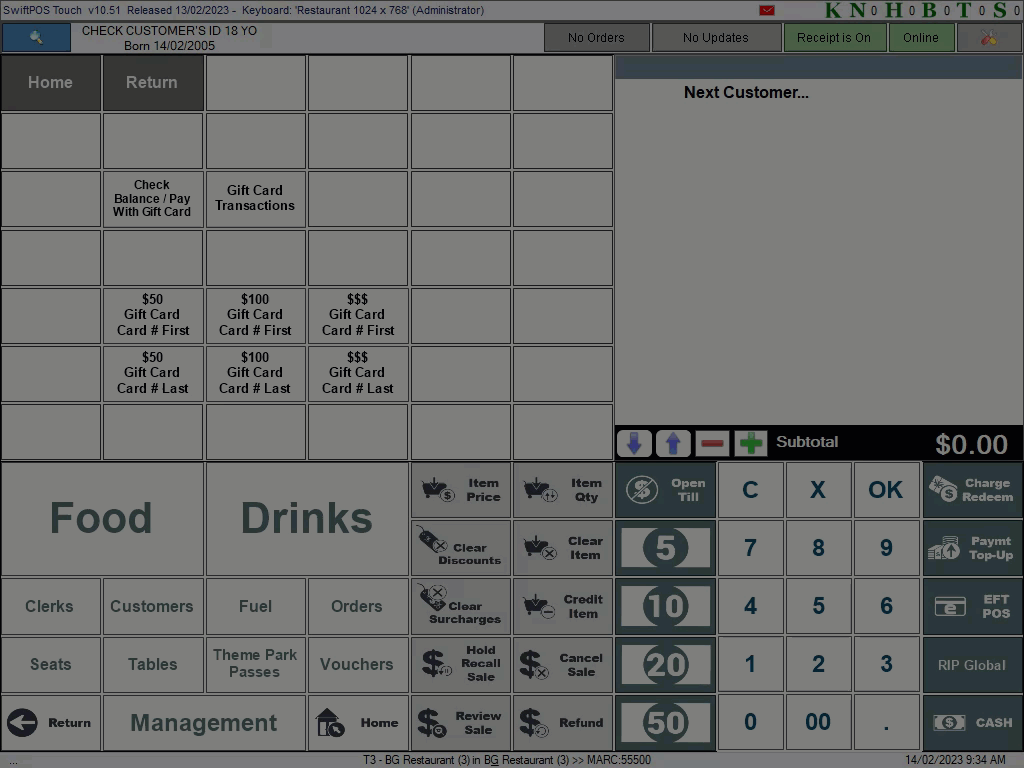
What Is Not Supported? ▲ ▼
- A Vii Gift Card can only be Activate/Issued/Loaded when:
- The Gift Card number entered is not an expired Gift Card.
- The Gift Card number entered is not a cancelled Gift Card.
What Is Required? ▲ ▼
- Ensure the Issue 3rd Party Gift Card (#241) POS Key is added to the appropriate Keyboard Layout via the Designer and the More Settings button:
- Ensure it is given an appropriate Caption. For example, Issue Gift Card.
- Ensure it has the appropriate Interface selected.
- Ensure the Enter number first option is selected. This can also be selected, which will mean the prompt for the entry of a Gift Card number will be done at the end of the Issue operation.
- Ensure the Preset Amount is set to a value EQUAL TO ZERO. This can also be set to a value GREATER THAN ZERO, which will mean the Amount being loaded onto the Gift Card is preset and CANNOT be overridden.
End of article. ▲
