-
Installers / Links / Releases
-
API
-
Back Office
-
Cloud Back Office
-
Events
-
Events Portal
-
How To
-
KVS
-
Member Portal
-
Notify
-
Oolio Pay
-
Orderaway
-
POS Keys
-
Self-Service Kiosk
-
Self-Service POS
-
Swiftpos
-
Touch
-
Touchmini
-
Troubleshooting
-
Venue Hub
-
Venue Manager
-
3rd Party Integrations
- Business Intelligence
- Cash Management
- eCommerce
- Exports / Imports
- Front Office Systems
- Fuel Systems
- Gaming
- General Ledger
- Gift Cards / Promotions / Vouchers
- Membership / Loyalty
- Middleware Applications
- Payment Integrators
- Product Level Blocking
- Reservations
- Swiftpos
- Tab Management
- Time & Attendance
- Value Added Services
-
Uncategorized
- API
- Back Office Accounts
- Back Office Administration
- Back Office - Clerks
- Back Office - Data Export
- Back Office - Inventory
- Back Office - Members
- Back Office - Menus
- Back Office - Products
- Back Office - Services
- Back Office - Suppliers
- Back Office - Swiftpos
- Back Office - Terminal Sales
- Back Office - Touch Settings
- Back Office - Vouchers / Discounts
- How To
- KVS
- OrderAway
- Venue Manager
- 3rd Party Integrations
- Touch
- Cloud Back Office
-
Touchmini v1 (End Of Life)
Auto Redeem Stored Value Vouchers
Touch - How To
This outlines how to Auto Redeem a Stored Value Voucher when added to a Sale in Touch.
Subjects ▲ ▼
About ▲ ▼
What Is Required? ▲ ▼
- Ensure the Auto redeem when added to a sale option is selected in the Voucher Actions in Back Office.
How To? ▲ ▼
How To Auto Redeem? ▲ ▼
Once the Auto redeem when added to a sale option has been selected, one of the following scenarios can occur:
- Voucher Is Scanned With No Items In The Order / Sale
- Voucher Is Scanned With Items In The Order / Sale
Voucher Is Scanned With No Items In The Order / Sale? ▲ ▼
Notes ...
In this scenario Auto Redemption DOES NOT apply.
- A Stored Value Voucher is scanned and added to the sale.
- At this point no redemption will take place.
- This enables the balance of the Voucher to be checked.
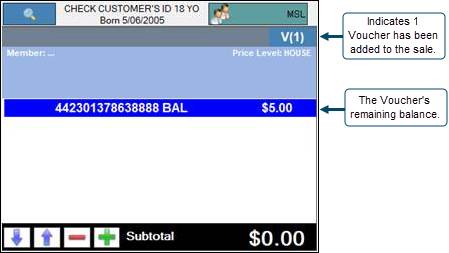
- When Items are then subsequently added to the Order/Sale, Clerk/Staff will need to use the Stored Value Charge (#246) POS Key to attempt to redeem the Voucher. Refer to How To Charge/Redeem A Gift Card/Voucher and Refer to Manage Gift Cards for more information.
Voucher Is Scanned With Items In The Order / Sale ▲ ▼
- The Order / Sale Value Is Less Than The Voucher Balance
- A Stored Value Voucher is scanned and added to the sale.
- The Voucher will be redeemed automatically.
- If a Voucher balance remains post redemption, then Clerk/Staff may be prompted to return the Voucher to the patron and inform them of the remaining balance. Refer to Manage Gift Cards for more information.
- The Order / Sale Value Is Greater Than The Voucher Balance
- A Stored Value Voucher is scanned and added to the sale.
- The Voucher will be redeemed automatically. However, because the Order/Sale value is greater than the Voucher's remaining balance, Clerk/Staff will be notified that there is still a Order/Sale amount to be paid. The amount owing will need to be paid, either by way of scanning more Stored Value Vouchers and/or by paying with an alternate Media (for example, Cash or EFTPOS).
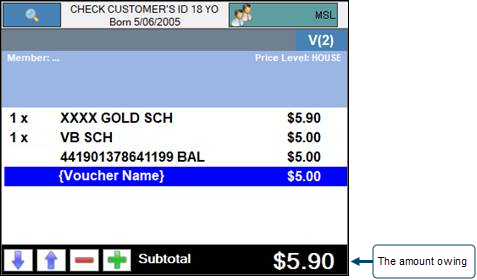
- The Order / Sale Value Is Greater Than The Voucher Balance continued ...
- If a Voucher balance remains post redemption, then Clerk/Staff may be prompted to return the Voucher to the patron and inform them of the remaining balance. Refer to Manage Gift Cards for more information.
Notes ...
The Auto redeem when added to a sale option also works when multiple Vouchers are added to the sale. An appropriate message will be generated for each Voucher added.
End of article ▲
