This provides an overview of the Top Up 3rd Party Account (#244) POS Key used in conjunction with 3rd Party Interfaces.
Subjects ▼
- What Is It Used For?
- What Is Supported?
- To Be Considered
- What is Required?
- Settings
- How Is It Used?
What Is It Used For? ▲ ▼
This can be used for Topping Up 3rd Party Accounts. For example, it can be used to top up Mobile Phone plans. A physical card is NOT required, and Touch will generate a receipt once the Top Up has completed.
Refer to the How To Use 3rd Party Gift Cards for more information.
What Is Supported? ▲ ▼
This function POS Key can be used in conjunction with the following 3rd Party Interfaces:
- Blackhawk
To Be Considered ▲ ▼
- If required, access to this POS Key can be restricted by the Clerk Security feature.
What Is Required? ▲ ▼
- Venues will need a NetPOS registration and the NetPOS settings will need to be configured for the appropriate 3rd Party Interface in order to use this function.
- Ensure this POS Key is added to the appropriate Keyboard Layout using the Designer. Refer to How To Add A POS Key To A Keyboard Layout for more information.
- Ensure it is configured as required. Refer to the Settings below.
Settings ▲ ▼
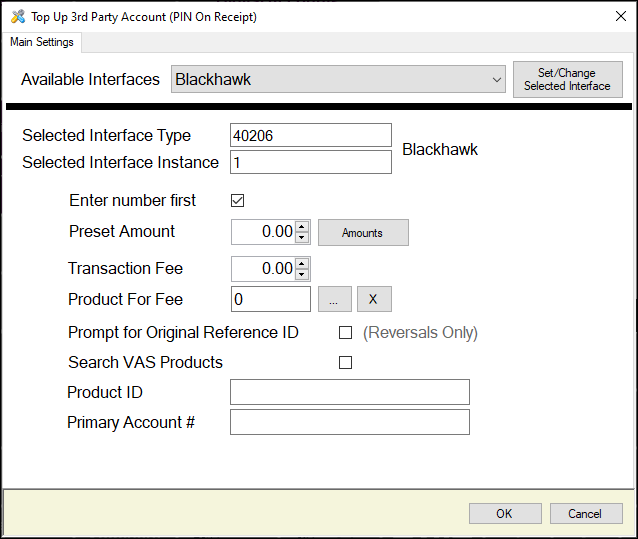
This screen is accessed from here.
- Available Interfaces - Select from the drop down list the required Interface.
Notes...
If no interface is selected, the default used will be the interface which is set as default in NetPOS.Net.
- Set/Change Selected Interface - Select to select the interface selected above and set the Selected Interface Type and Instance values.
- Enter number first - Select to ensure that prompting for a Card Number will occur at the time the POS Key is selected. That is at the start of the Top Up process. If NOT selected, the prompting will occur at the end of the Top Up process.
- Preset Amount - Displays/Enter the amount that will be used as the default amount to be loaded onto the Card.
Notes...
A Preset Amount of ZERO will mean the amount will need to be entered at the time the Gift Card is issued in Touch.
OR
- Amounts - Select to open the Amounts screen (as depicted below) to configure up to 12 amounts. Once configured Clerks/Staff will be able to select from one of the configured amounts when Issuing a Gift Card. This is another way to ensure Clerks/Staff can quickly access preset $ amounts when issuing Gift Cards.
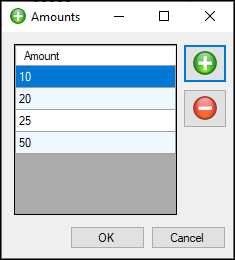
Notes...
Once configured these will ONLY be displayed at Touch when the Preset Amount is set to ZERO. That implies a Preset Amount greater than zero will ensure the Amounts configured in the Amounts screen are ignored and won't be displayed at Touch.
- Transaction Fee - Display/Set the amount that will be incurred in transaction fees each time a Top Up Account operation is completed.
- Product For Fee - Displays/Select the Product to which the Transaction Fee will be assigned to.
Notes...
If required, create a Non-inventoried Product to assign the Transaction Fee to.
- Prompt for Original Reference ID - Select to ensure the prompt below is displayed, to facilitate the entry of the transactionUniqueId value when reversing a Blackhawk Top Up Account operation.
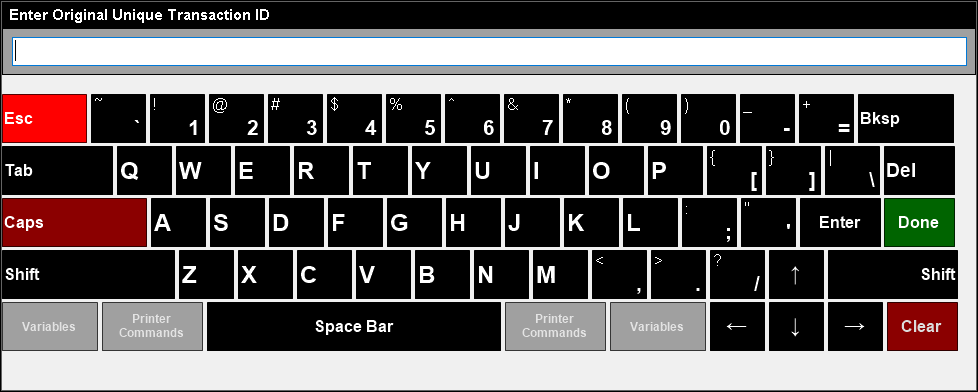
The transactionUniqueId value is sourced from the log entry of the original transaction that is requiring to be reversed. For example:
0136 Blackhawk-1 LoadGiftCard: Response.
Body:
{"response":{"header":{"signature":"BHNUMS","details":{"productCategoryCode":"01","statusCode":"00","specVersion":"46"}},"transaction":{"primaryAccountNumber":"9877890000000000","processingCode":"725400","transactionAmount":"000000002500","transmissionDateTime":"230321045739","systemTraceAuditNumber":"002287","localTransactionTime":"145739","localTransactionDate":"230321","merchantCategoryCode":"5411","pointOfServiceEntryMode":"031","transactionFeeAmount":"000000000000","acquiringInstitutionIdentifier":"60300013772","retrievalReferenceNumber":"638150074597","authIdentificationResponse":"123456","responseCode":"00","merchantTerminalId":"00003 003 ","merchantIdentifier":"60300013772 ","transactionCurrencyCode":"036","additionalTxnFields":{"productId":"07675004390","balanceAmount":"C000000002500","transactionUniqueId":"SZT0614S9Z3ZTW04QT2VMJT3S8","correlatedTransactionUniqueId":"SZT0614S9Z3ZTW04QT2VMJT3S8","paymentDetails":{"paymentDetail1":{"tenderType":"Cash","paymentMode":"011"}}}}}}
In the above example the value of "SZT0614S9Z3ZTW04QT2VMJT3S8 would need to be entered into the prompt above.
- Search VAS Products - Select to ensure the VAS Products screen is displayed with the list of Blackhawk Products available for the Location in which the Touch terminal is located.
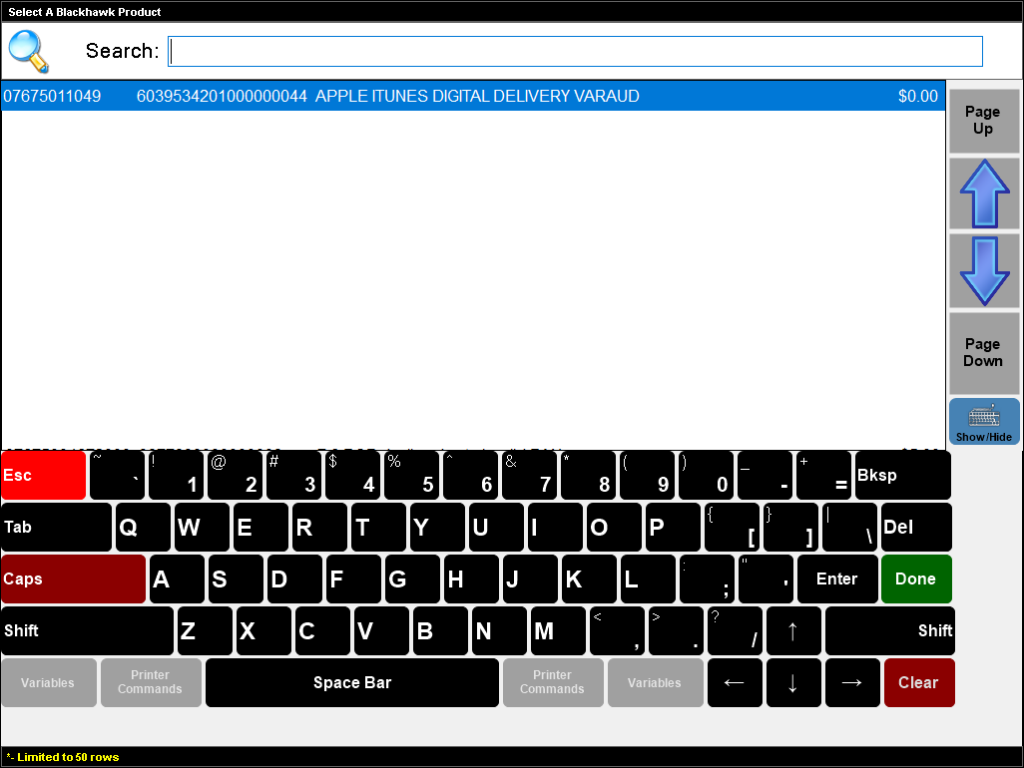
OR
- Product ID - Displays/Enter the Blackhawk Product ID / UPC to be associated with the POS Key.
- Primary Account # - Displays/Enter the Blackhawk Card # / APN / PAN to be associated with the POS Key.
End of article. ▲
