-
Installers / Links / Releases
-
API
-
Back Office
-
Back Office Cloud
-
Events
-
Events Portal
-
How To
-
KVS
-
Member Portal
-
Notify
-
Oolio Pay
-
Orderaway
-
POS Keys
-
Self-Service Kiosk
-
Self-Service POS
-
Swiftpos
-
Touch
-
Touchmini
-
Troubleshooting
-
Venue Hub
-
Venue Manager
-
3rd Party Integrations
- Business Intelligence
- Cash Management
- eCommerce
- Exports / Imports
- Front Office Systems
- Fuel Systems
- Gaming
- General Ledger
- Gift Cards / Promotions / Vouchers
- Membership / Loyalty
- Middleware Applications
- Payment Integrators
- Product Level Blocking
- Reservations
- Swiftpos
- Tab Management
- Time & Attendance
- Value Added Services
-
Uncategorized
- API
- Back Office Accounts
- Back Office Administration
- Back Office - Clerks
- Back Office - Data Export
- Back Office - Inventory
- Back Office - Members
- Back Office - Menus
- Back Office - Products
- Back Office - Services
- Back Office - Suppliers
- Back Office - Swiftpos
- Back Office - Terminal Sales
- Back Office - Touch Settings
- Back Office - Vouchers / Discounts
- How To
- KVS
- OrderAway
- Venue Manager
- 3rd Party Integrations
- Touch
-
Touchmini v1 (End Of Life)
Tools Menu
Touchmini - Screens
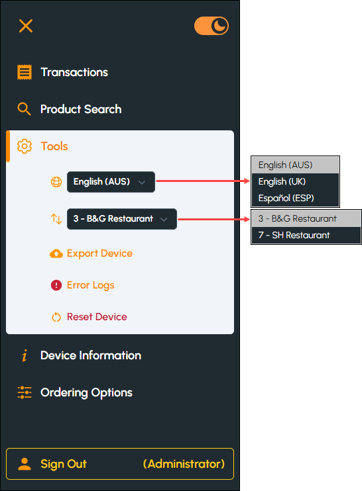
To access, select the Tools menu option from the Touchmini Menu. Used to:
- Export device information for Support.
- Reset the device.
- Select a language.
- Transfer to another Location.
- View the error logs.
To exit the Tools menu option, select the Tools menu option again and the Tools menu will collapse.
Menu Options ▲ ▼
Error Logs Menu Option ▲ ▼
Select to display error logging information.

Export Device Menu Option ▲ ▼
Select to export device data for the purpose of assisting support consultants with troubleshooting issues. Generally, this is only used when requested by a support consultant.

Language Menu Option ▲ ▼
Select to set the default language for the Touchmini device. Select from the drop-down list one of the available languages listed.
Location Menu Option ▲ ▼
Select to transfer the Touchmini device to a new Location. Select from the drop-down list one of the available Locations listed. Refer HERE for more information.
Reset Device Menu Option ▲ ▼
Used to reset the device. Once resetting has been confirmed the device will be re-registered (Refer HERE for more information). That means, it will be allocated a unique Device ID and once enabled will be associated with a new Terminal in swiftpos Back Office. Once enabled and configured (Refer HERE for more information) in Venue Manager, the home menu will display automatically.
End of article ▲
