-
Installers / Links / Releases
-
API
-
Back Office
-
Cloud Back Office
-
Events
-
Events Portal
-
How To
-
KVS
-
Member Portal
-
Notify
-
Oolio Pay
-
Orderaway
-
POS Keys
-
Self-Service Kiosk
-
Self-Service POS
-
Swiftpos
-
Touch
-
Touchmini
-
Troubleshooting
-
Venue Hub
-
Venue Manager
-
3rd Party Integrations
- Business Intelligence
- Cash Management
- eCommerce
- Exports / Imports
- Front Office Systems
- Fuel Systems
- Gaming
- General Ledger
- Gift Cards / Promotions / Vouchers
- Membership / Loyalty
- Middleware Applications
- Payment Integrators
- Product Level Blocking
- Reservations
- Swiftpos
- Tab Management
- Time & Attendance
- Value Added Services
-
Uncategorized
- API
- Back Office Accounts
- Back Office Administration
- Back Office - Clerks
- Back Office - Data Export
- Back Office - Inventory
- Back Office - Members
- Back Office - Menus
- Back Office - Products
- Back Office - Services
- Back Office - Suppliers
- Back Office - Swiftpos
- Back Office - Terminal Sales
- Back Office - Touch Settings
- Back Office - Vouchers / Discounts
- How To
- KVS
- OrderAway
- Venue Manager
- 3rd Party Integrations
- Touch
- Cloud Back Office
-
Touchmini v1 (End Of Life)
Sign In / Out As A Clerk / Staff Member
TouchMini v2 - How To
This outlines How To Sign In/Out As A Clerk/Staff Member in TouchMini v2.
Subjects ▼
- How To Configure For Clerk/Staff Signing In/Out?
- How To Sign In/Out As A Clerk/Staff Member?
- What Is Required?
- What To Consider?
- When Is It Used?
How To Configure For Clerk / Staff Signing In / Out? ▲ ▼
To configure, do as follows:
- Ensure the TouchMini Settings option has been selected against the appropriate Clerk Security Groups.
- Ensure either the Manually login and logout or the Automatically logout of each sale option is selected.
How To Sign In / Out As A Clerk / Staff Member? ▲ ▼
Do as follows:
To Sign In ▲ ▼
- Select the Menu icon in the top left hand corner of the screen. Refer to How To Access More Options Via The Menu Icon for more information.
- Select the Clerk Sign-In button displayed at the bottom of the menu.
- At the Clerk Sign-In prompt, enter the Clerk's/Staff Member's ID and PIN.
- Select the Sign In button.
- The Clerk/Staff Member should now be signed in. To confirm select the Menu icon in the top left hand corner of the screen again and confirm the Clerk's/Staff Member's name is displayed in the Sign Out button at the bottom of the menu.
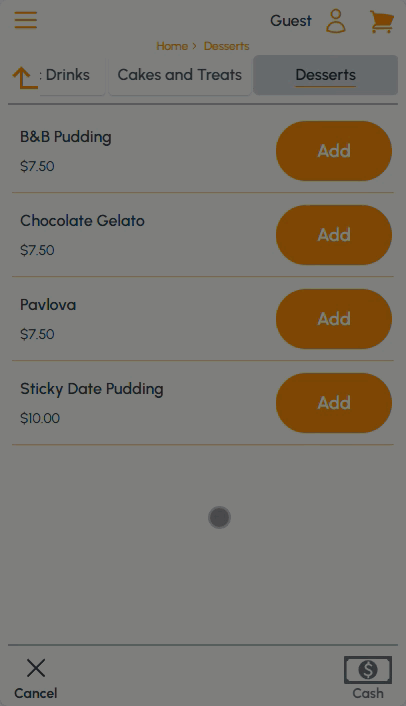
To Sign Out ▲ ▼
- Select the Menu icon in the top left hand corner of the screen. Refer to How To Access More Options Via The Menu Icon for more information.
- Select the Clerk Sign Out button displayed at the bottom of the menu.
- Once the Clerk Sign Out button is selected, select the Clear Clerk button to sign out.
- A Clerk Sign-In prompt will display for a new Clerk/Staff Member to sign in.
- If no sign in is required then select anywhere on the screen outside of the Clerk Sign-In prompt to continue.
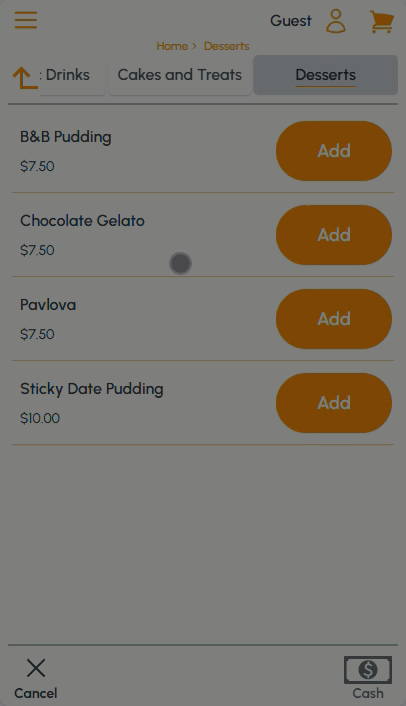
What Is Required? ▲ ▼
- swiftpos V10.74+
- The device will need to have a version of the TouchMini's APK 2.63+ installed.
What To Consider? ▲ ▼
- The first time a TouchMini device is requiring to be used for refunding, the Manually Login and Logout option will need to be selected. This will ensure that the Clerk Security Permissions, that are configured below, are propagated to the device. Follow the steps outlined HERE to configure correctly.
When Is It Used? ▲ ▼
Used when a Clerk/Staff Member is required to sign in or sign out when using a TouchMini device.
End of article. ▲
