-
Installers / Links / Releases
-
API
-
Back Office
-
Cloud Back Office
-
Events
-
Events Portal
-
How To
-
KVS
-
Member Portal
-
Notify
-
Oolio Pay
-
Orderaway
-
POS Keys
-
Self-Service Kiosk
-
Self-Service POS
-
Swiftpos
-
Touch
-
Touchmini
-
Troubleshooting
-
Venue Hub
-
Venue Manager
-
3rd Party Integrations
- Business Intelligence
- Cash Management
- eCommerce
- Exports / Imports
- Front Office Systems
- Fuel Systems
- Gaming
- General Ledger
- Gift Cards / Promotions / Vouchers
- Membership / Loyalty
- Middleware Applications
- Payment Integrators
- Product Level Blocking
- Reservations
- Swiftpos
- Tab Management
- Time & Attendance
- Value Added Services
-
Uncategorized
- API
- Back Office Accounts
- Back Office Administration
- Back Office - Clerks
- Back Office - Data Export
- Back Office - Inventory
- Back Office - Members
- Back Office - Menus
- Back Office - Products
- Back Office - Services
- Back Office - Suppliers
- Back Office - Swiftpos
- Back Office - Terminal Sales
- Back Office - Touch Settings
- Back Office - Vouchers / Discounts
- How To
- KVS
- OrderAway
- Venue Manager
- 3rd Party Integrations
- Touch
- Cloud Back Office
-
Touchmini v1 (End Of Life)
Pay With Points?
TouchMini v2 - How To
This outlines How To Pay With Points in TouchMini v2.
Subjects ▼
When Is It Used? ▲ ▼
Used when a Member wants to pay for an Order/Sale by redeeming their accrued loyalty points.
What Are The Benefits? ▲ ▼
Redeeming loyalty points provides an alternative method of payment to Members.
What Is Required? ▲ ▼
- swiftpos V10.72+
To Be Considered ▲ ▼
- Paying with Points must cover the total value of the whole Order/Sale. Partially paying with Points and then paying the remaining amount using another payment Media is NOT supported.
How To Configure TouchMini v2? ▲ ▼
To enable the option of charging an Order/Sale to an Account, do as follows:
- Ensure the Allow member to sign in option is selected.
- Ensure the Points charge/redemption option is selected.
- Ensure the Media no setting is configured. For example, enter the Media ID value of 529.
- Ensure the Points redemption ratio setting is configured. For example, enter the value of 100.
How To Pay With Points? ▲ ▼
Do as follows:
- Sign in as a Member.
- Add items to an Order/Sale.
- Select the Account icon.
- In the Accounts screen, select the Points tab.
- Select the Points Account option or anyone of the ePurse accounts listed to finalise the Order/Sale.
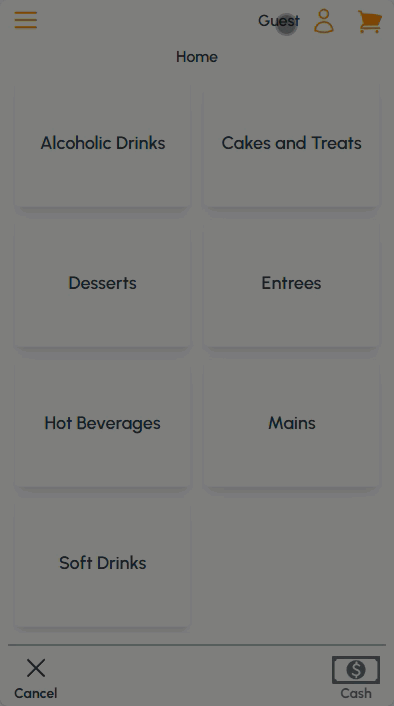
- If the Member has a Points balance that does not cover the total value of the Order/Sale, an Insufficient Balance notification will be displayed.
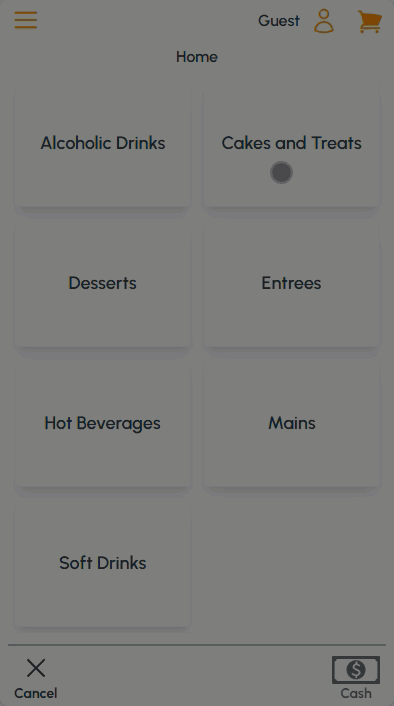
End of article. ▲
