-
Installers / Links / Releases
-
API
-
Back Office
-
Cloud Back Office
-
Events
-
Events Portal
-
How To
-
KVS
-
Member Portal
-
Notify
-
Oolio Pay
-
Orderaway
-
POS Keys
-
Self-Service Kiosk
-
Self-Service POS
-
Swiftpos
-
Touch
-
Touchmini
-
Troubleshooting
-
Venue Hub
-
Venue Manager
-
3rd Party Integrations
- Business Intelligence
- Cash Management
- eCommerce
- Exports / Imports
- Front Office Systems
- Fuel Systems
- Gaming
- General Ledger
- Gift Cards / Promotions / Vouchers
- Membership / Loyalty
- Middleware Applications
- Payment Integrators
- Product Level Blocking
- Reservations
- Swiftpos
- Tab Management
- Time & Attendance
- Value Added Services
-
Uncategorized
- API
- Back Office Accounts
- Back Office Administration
- Back Office - Clerks
- Back Office - Data Export
- Back Office - Inventory
- Back Office - Members
- Back Office - Menus
- Back Office - Products
- Back Office - Services
- Back Office - Suppliers
- Back Office - Swiftpos
- Back Office - Terminal Sales
- Back Office - Touch Settings
- Back Office - Vouchers / Discounts
- How To
- KVS
- OrderAway
- Venue Manager
- 3rd Party Integrations
- Touch
- Cloud Back Office
-
Touchmini v1 (End Of Life)
Use TouchMini For The First Time
Touchmini v1 (End Of Life) - How To
IMPORTANT
Touchmini v1 has reached it's end of life and will NO LONGER be enhanced/improved. It is now superseded by Touchmini v2.
This outlines How To Use TouchMini For The First Time.
Subjects ▼
What Is Required? ▲ ▼
- Ensure all steps outlined in GET STARTED have been followed.
- First ensure that the SwiftPOS Services are installed and running.
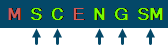
- Confirm swiftpos Touch Terminals have been assigned as the Orders Master Terminal in each of the Locations in the Venue and that the same Terminals are up and running and are connected to the Venue's swiftpos Back Office.
How To Use TouchMini For The First Time? ▲ ▼
- Once the Device has been registered,
- Using the device, select the Home button.
- Wait for the device to load the initial TouchMini Home menu.
- The device is now ready to be used.
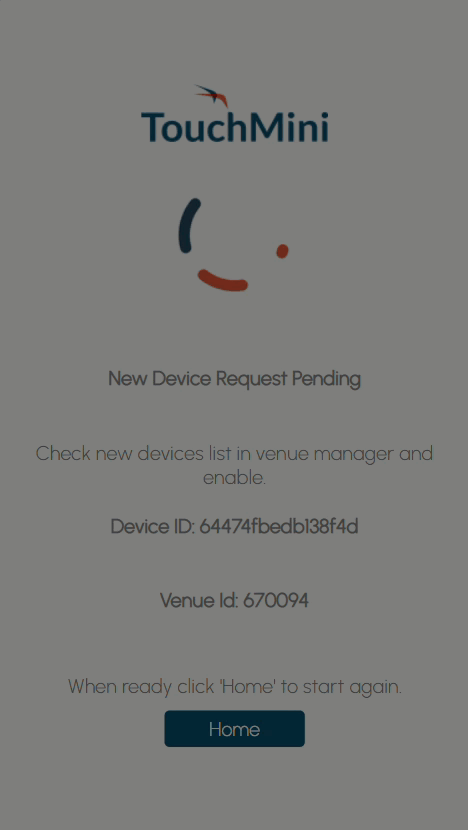
End of article. ▲
