-
Installers / Links / Releases
-
API
-
Back Office
-
Cloud Back Office
-
Events
-
Events Portal
-
How To
-
KVS
-
Member Portal
-
Notify
-
Oolio Pay
-
Orderaway
-
POS Keys
-
Self-Service Kiosk
-
Self-Service POS
-
Swiftpos
-
Touch
-
Touchmini
-
Troubleshooting
-
Venue Hub
-
Venue Manager
-
3rd Party Integrations
- Business Intelligence
- Cash Management
- eCommerce
- Exports / Imports
- Front Office Systems
- Fuel Systems
- Gaming
- General Ledger
- Gift Cards / Promotions / Vouchers
- Membership / Loyalty
- Middleware Applications
- Payment Integrators
- Product Level Blocking
- Reservations
- Swiftpos
- Tab Management
- Time & Attendance
- Value Added Services
-
Uncategorized
- API
- Back Office Accounts
- Back Office Administration
- Back Office - Clerks
- Back Office - Data Export
- Back Office - Inventory
- Back Office - Members
- Back Office - Menus
- Back Office - Products
- Back Office - Services
- Back Office - Suppliers
- Back Office - Swiftpos
- Back Office - Terminal Sales
- Back Office - Touch Settings
- Back Office - Vouchers / Discounts
- How To
- KVS
- OrderAway
- Venue Manager
- 3rd Party Integrations
- Touch
- Cloud Back Office
-
Touchmini v1 (End Of Life)
Reset A Device
Touchmini v1 (End Of Life) - How To
IMPORTANT
Touchmini v1 has reached it's end of life and will NO LONGER be enhanced/improved. It is now superseded by Touchmini v2.
This outlines How To Reset A Device using TouchMini. Refer to How To Reset A Device using TouchMini v2 for more information.
Subjects ▼
To Be Considered ▲ ▼
- This menu option DOES NOT support the transfer of TouchMini devices (between Locations) that are locked to one or more Event Areas (Suites).
What Is Required? ▲ ▼
- The device must be registered and enabled within a Location.
How To Reset A Device? ▲ ▼
- In TouchMini, select the Settings menu option. Refer to How To View Device Information for more information.
- Select the Reset Device button. The following confirmation prompt will be displayed:
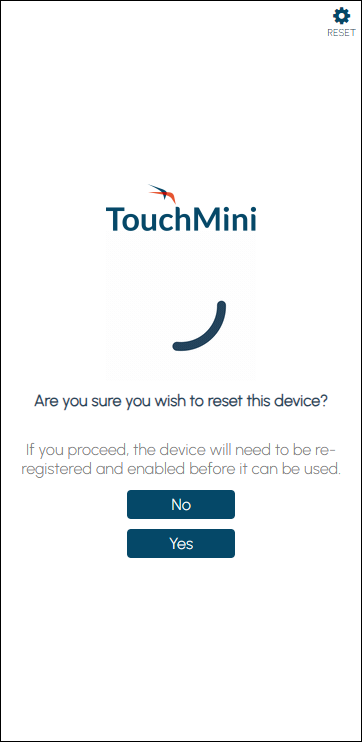
- Select the Yes button to proceed with resetting the device.
- Once reset, the following screen will be displayed:
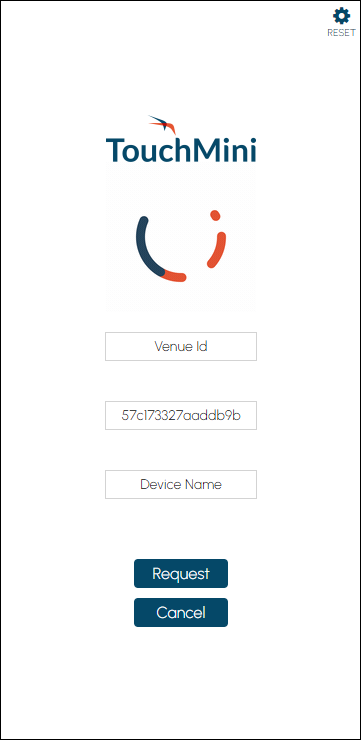
- The device can now be re-registered. Refer to How To Register A Device for more information.
- Once enabled and configured, select the Home button on the device. The Layout configured in the POS tab should now be displayed.
- The device should now be available to operate. Refer to How To Use TouchMini For The First Time for more information.
End of article. ▲
