-
Installers / Links / Releases
-
API
-
Back Office
-
Cloud Back Office
-
Events
-
Events Portal
-
How To
-
KVS
-
Member Portal
-
Notify
-
Oolio Pay
-
Orderaway
-
POS Keys
-
Self-Service Kiosk
-
Self-Service POS
-
Swiftpos
-
Touch
-
Touchmini
-
Troubleshooting
-
Venue Hub
-
Venue Manager
-
3rd Party Integrations
- Business Intelligence
- Cash Management
- eCommerce
- Exports / Imports
- Front Office Systems
- Fuel Systems
- Gaming
- General Ledger
- Gift Cards / Promotions / Vouchers
- Membership / Loyalty
- Middleware Applications
- Payment Integrators
- Product Level Blocking
- Reservations
- Swiftpos
- Tab Management
- Time & Attendance
- Value Added Services
-
Uncategorized
- API
- Back Office Accounts
- Back Office Administration
- Back Office - Clerks
- Back Office - Data Export
- Back Office - Inventory
- Back Office - Members
- Back Office - Menus
- Back Office - Products
- Back Office - Services
- Back Office - Suppliers
- Back Office - Swiftpos
- Back Office - Terminal Sales
- Back Office - Touch Settings
- Back Office - Vouchers / Discounts
- How To
- KVS
- OrderAway
- Venue Manager
- 3rd Party Integrations
- Touch
- Cloud Back Office
-
Touchmini v1 (End Of Life)
Add The TouchMini URL As An App Icon
Touchmini v1 (End Of Life) - How To
IMPORTANT
Touchmini v1 has reached it's end of life and will NO LONGER be enhanced/improved. It is now superseded by Touchmini v2.
This outlines How To Add The TouchMini URL As An App Icon to your device. Once a device has been registered, it's recommended to add the add the TouchMini URL as an App icon to the device's home screen for quick access.
Subjects ▼
How To Add The TouchMini URL As An App Icon? ▲ ▼
Do as follows for:
Android Devices ▲ ▼
- Android Devices:
- Open the browser (Google Chrome) on the device.
- Enter the URL that is appropriate for the Venue.
- Select the 3 dots in the top right-hand corner of the browser screen and then select the Install App option.
- At the Install app confirmation prompt, select the Install option.
- A TouchMini icon will be added to the Home screen so that the TouchMini URL can be quickly accessed.
![]()
IOS Devices ▲ ▼
- For IOS devices:
- Open the browser (Safari) on the device.
- Enter the URL that is appropriate for the Venue.
- Select the Share icon at the bottom of the screen.
- From the options available, select the Add to Home Screen option.
- At the confirmation prompt, either:
- Give the App an appropriate name (for example, swiftpos TouchMini) and select Done to add to add the App to the Home screen, OR
- Select Add to add the App to the Home screen with the default name (TM).
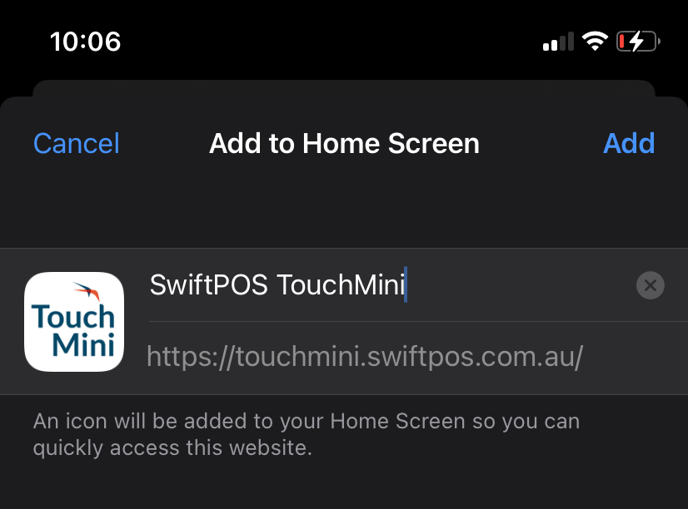
- A TouchMini icon will be added to the Home screen so that the TouchMini URL can be quickly accessed.
![]()
End of article. ▲
