-
Installers / Links / Releases
-
API
-
Back Office
-
Back Office Cloud
-
Events
-
Events Portal
-
How To
-
KVS
-
Member Portal
-
Notify
-
Oolio Pay
-
Orderaway
-
POS Keys
-
Self-Service Kiosk
-
Self-Service POS
-
Swiftpos
-
Touch
-
Touchmini
-
Troubleshooting
-
Venue Hub
-
Venue Manager
-
3rd Party Integrations
- Business Intelligence
- Cash Management
- eCommerce
- Exports / Imports
- Front Office Systems
- Fuel Systems
- Gaming
- General Ledger
- Gift Cards / Promotions / Vouchers
- Membership / Loyalty
- Middleware Applications
- Payment Integrators
- Product Level Blocking
- Reservations
- Swiftpos
- Tab Management
- Time & Attendance
- Value Added Services
-
Uncategorized
- API
- Back Office Accounts
- Back Office Administration
- Back Office - Clerks
- Back Office - Data Export
- Back Office - Inventory
- Back Office - Members
- Back Office - Menus
- Back Office - Products
- Back Office - Services
- Back Office - Suppliers
- Back Office - Swiftpos
- Back Office - Terminal Sales
- Back Office - Touch Settings
- Back Office - Vouchers / Discounts
- How To
- KVS
- OrderAway
- Venue Manager
- 3rd Party Integrations
- Touch
-
Touchmini v1 (End Of Life)
Access The Configuration Tabs
Touchmini v1 (End Of Life) - How To
IMPORTANT
Touchmini v1 has reached it's end of life and will NO LONGER be enhanced/improved. It is now superseded by Touchmini v2.
This outlines How To Access TouchMini's Configuration Tabs.
swiftpos Back Office integrates with the Venue Manager tool offering Venues the ability to manage and configure their TouchMini web-based platform.
How To? ▼
How To Access TouchMini's Configuration Tabs? ▲ ▼
To access the Configuration tabs, do as follows:
- In Venue Manager
- Once Venue Manager has been accessed, ensure the correct Cloud Client has been selected from the drop-down list. Refer to How To Access Venue Manager for more information.
- Select the Devices option from the TouchMini menu.

- In Venue Manager continued ...
- Once the TouchMini Devices screen is displayed, select the name of any one of the devices listed, to access it's Configuration tabs.
- In Back Office
- Select the Cloud Connectivity option from the Administration menu.
- Once the Cloud Connectivity screen is displayed, select any one of the listed Location's Cloud Client IDs, to access its menus in Venue Manager.
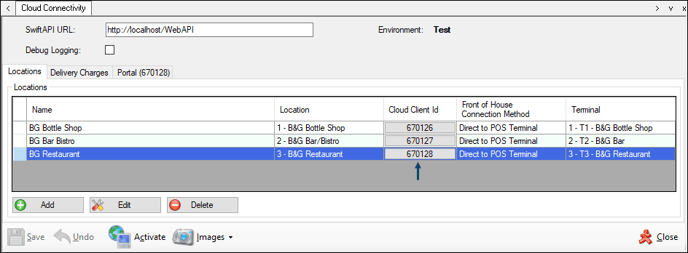
- In Back Office continued ...
- Once Venue Manager has been accessed, ensure the correct Cloud Client has been selected from the drop-down list.
- Select the Devices option from the TouchMini menu.

- In Back Office continued ...
- Once the TouchMini Devices screen is displayed, select the name of any one of the devices listed, to access it's Configuration.
Refer to TouchMini for more information.
End of article. ▲
