- Swiftpos Help Guides
- Touch
- Screens
-
Installers / Links / Releases
-
API
-
Back Office
-
Cloud Back Office
-
Events
-
Events Portal
-
How To
-
KVS
-
Member Portal
-
Notify
-
Oolio Pay
-
Orderaway
-
POS Keys
-
Self-Service Kiosk
-
Self-Service POS
-
Swiftpos
-
Touch
-
Touchmini
-
Troubleshooting
-
Venue Hub
-
Venue Manager
-
3rd Party Integrations
- Business Intelligence
- Cash Management
- eCommerce
- Exports / Imports
- Front Office Systems
- Fuel Systems
- Gaming
- General Ledger
- Gift Cards / Promotions / Vouchers
- Membership / Loyalty
- Middleware Applications
- Payment Integrators
- Product Level Blocking
- Reservations
- Swiftpos
- Tab Management
- Time & Attendance
- Value Added Services
-
Uncategorized
- API
- Back Office Accounts
- Back Office Administration
- Back Office - Clerks
- Back Office - Data Export
- Back Office - Inventory
- Back Office - Members
- Back Office - Menus
- Back Office - Products
- Back Office - Services
- Back Office - Suppliers
- Back Office - Swiftpos
- Back Office - Terminal Sales
- Back Office - Touch Settings
- Back Office - Vouchers / Discounts
- How To
- KVS
- OrderAway
- Venue Manager
- 3rd Party Integrations
- Touch
- Cloud Back Office
-
Touchmini v1 (End Of Life)
Time Clock Entry Edit
Touch
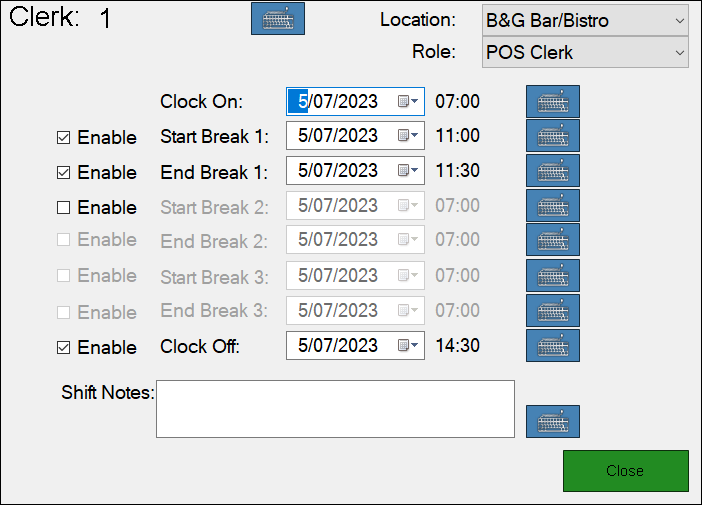
Accessed by selecting the New or Edit button in the Clock In/Out Review screen in Touch, and is used to create/edit Clerk/Staff Member shift entries by recording Clock In/Out and Break Start/End times.
Noteworthy ▼
- Location - Displays/Select from the drop down list the Location for which the shift data is being recorded.
- Role - Displays/Select from the drop down list the role the Clerk/Staff Member undertook during the shift.
- Shift Notes - Displays/Enter notes that relate to the Clerk's/Staff Member's shift.
Notes ...
Entry of Notes will only be possible if the Auto Commit Clerk Time Clock Data option is NOT selected.
End of article. ▲
