Support Tools Menu
This provides an overview of the Support Tools menu in Touch. The Support Tools menu provides access to a number of Support related menu options for Touch.
Menu Options ▼
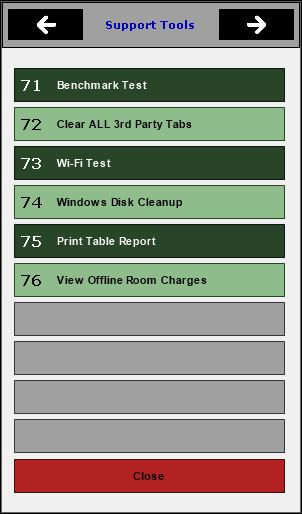
This menu can be accessed from here and can be used to perform a number of Support related functions.
- Benchmark Test - Select to get an idea on the performance of the hardware compared to other hardware currently on the market. Refer to Performance Monitor Tools for more information. Once selected the following prompt will be displayed:
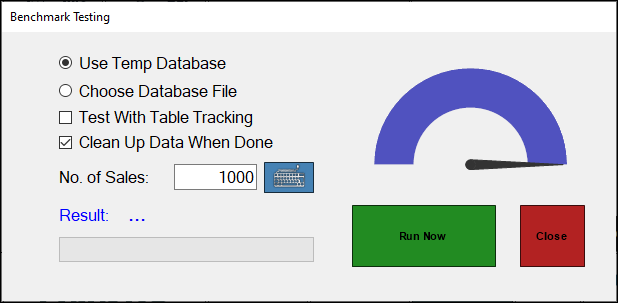
Notes...
If wireless swiftpos Touch terminals are being used, There may be a need to test the performance of the network during busy periods to make sure that there are no issues.
- Clear ALL 3rd Party Tabs - Select to ensure all Third Party TABs are cleared. Refer to Third Party TABs Operation for more information.
Notes...
This should only be used as a last resort. Currently Clipp is the only Third Party Tab system that supports the clearing of TABs. All others will return a Invalid Function.
- Wi-Fi Test - Select to open the WiFi Table Tracking Speed Testing screen and perform a speed test.
- Windows Disk Cleanup - Select to perform a Windows Disk Clean-up.
- Print Table Report - Prints the Table Report that is saved via the Enable Save of Open Table/Tabs.
- View Offline Room Charges - Select to open the Offline Room Charges screen to view the current list of Room Charges that were charged while the Touch was offline. Use this screen to send to the Back Office those Charges that have not been sent, when the Touch is online again. Offline Room Charges are indicated by Square brackets [ ] beside the S for Sales at the POS. Once selected the following prompt will be displayed:
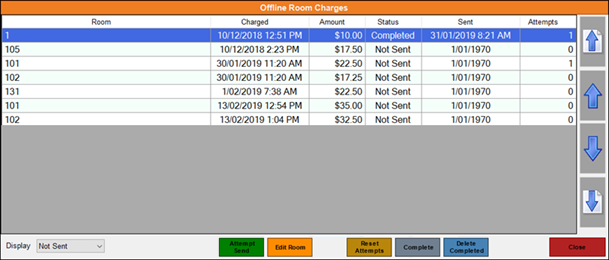
- Reset Attempts - Select to ensure the number of Retry Attempts to post an Offline Charge is reset to zero. This will ensure attempts to post will start again.
End of article. ▲
