-
Installers / Links / Releases
-
API
-
Back Office
-
Cloud Back Office
-
Events
-
Events Portal
-
How To
-
KVS
-
Member Portal
-
Notify
-
Oolio Pay
-
Orderaway
-
POS Keys
-
Self-Service Kiosk
-
Self-Service POS
-
Swiftpos
-
Touch
-
Touchmini
-
Troubleshooting
-
Venue Hub
-
Venue Manager
-
3rd Party Integrations
- Business Intelligence
- Cash Management
- eCommerce
- Exports / Imports
- Front Office Systems
- Fuel Systems
- Gaming
- General Ledger
- Gift Cards / Promotions / Vouchers
- Membership / Loyalty
- Middleware Applications
- Payment Integrators
- Product Level Blocking
- Reservations
- Swiftpos
- Tab Management
- Time & Attendance
- Value Added Services
-
Uncategorized
- API
- Back Office Accounts
- Back Office Administration
- Back Office - Clerks
- Back Office - Data Export
- Back Office - Inventory
- Back Office - Members
- Back Office - Menus
- Back Office - Products
- Back Office - Services
- Back Office - Suppliers
- Back Office - Swiftpos
- Back Office - Terminal Sales
- Back Office - Touch Settings
- Back Office - Vouchers / Discounts
- How To
- KVS
- OrderAway
- Venue Manager
- 3rd Party Integrations
- Touch
- Cloud Back Office
-
Touchmini v1 (End Of Life)
IIS - Server Error in / WebAPI application
Errors ▼
Server Error in ' / WebAPI' Application ▲ ▼
Cause ▲ ▼
This is the error generated when any number of issues maybe the cause when IIS is loading files. It can be caused by a file or dependency mismatch.
Action To Be Taken ▲ ▼
- Confirm IIS has been correctly configured, including the swiftpos Application Pool.
- If IIS has been correctly configured, then try re-running the swiftpos Software Updater with the Force a update for all files option selected for each of the swiftpos application listed in the Updater. This will ensure the forced update of all files.
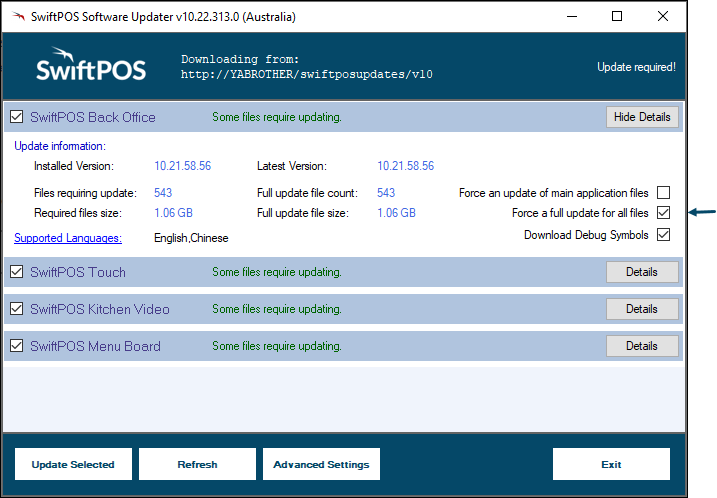
Could not load file or assembly 'NetPOS.Net.Model' ▲ ▼
Cause ▲ ▼
This issue may arise as a result of attempting to establish a connection to the swiftpos Back Office via a Cloud Application that makes use of swiftpos Back Office API. For example, in OrderAway instead of the Home menu loading, the following error notification maybe displayed:
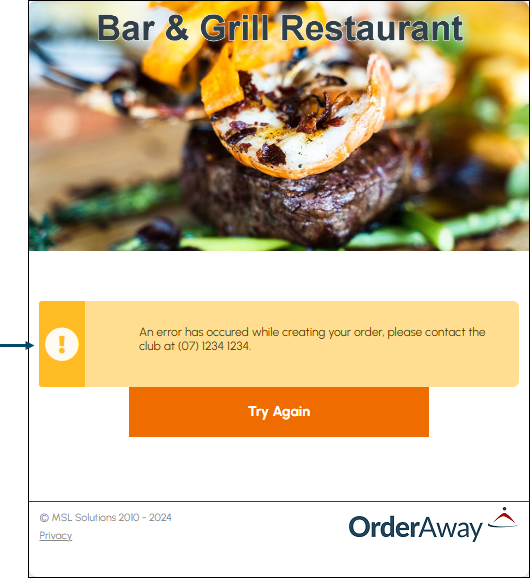
On further investigation of the error, the following explanation maybe discovered.
Could not load file or assembly 'NetPOS.Net.Model' or one of its dependencies. An attempt was made to load a program with an incorrect format.
Action To Be Taken ▲ ▼
- Confirm IIS has been correctly configured. That includes ensuring the Enable 32-Bit Applications setting is set to True in the Advanced Settings for the swiftpos entry of the Application Pools.
- Once set to True, select Application Pools listed on the left hand side of the screen and then select the Recycle option in the Application Pool Tasks section on the right hand side of the screen.
- Restart IIS, by selecting the connection listed at the top of the Connections section on the left hand side of the screen and then selecting the Restart option Manage Server section on the right hand side of the screen.

- If IIS has been correctly configured and restarted, then refresh the browser and retry OrderAway to confirm the Home menu loads as expected.
- If still no luck, try re-running the swiftpos Software Updater with the Force a update for all files option selected for each of the swiftpos application listed in the Updater. This will ensure the forced update of all files.
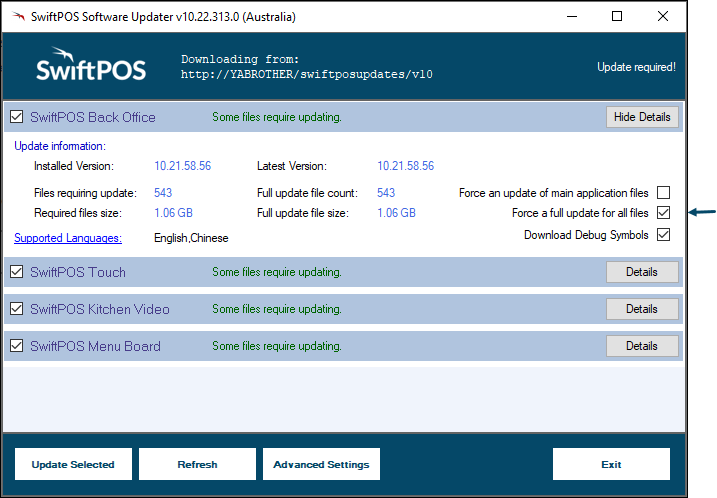
End of article. ▲
