This provides an overview of the Redeem/Check Balance Gift Cards (#242) POS Key used in conjunction with 3rd Party Gift Card providers.
Subjects ▼
What Is It Used For? ▲ ▼
This can be used for either Checking the Balance or Redeeming a 3rd Party Gift Card.
Refer to Check The Balance Of A 3rd Party Gift Card and How To Redeem A 3rd Party Gift Card for more information.
To Be Considered ▲ ▼
- If required, access to this POS Key can be restricted by the Clerk Security feature.
- To ensure both functions are available, that is, both Checking the Balance and Redeeming, 2 POS Keys will need to be configured with the Redeeming POS Key having an appropriate Media selected.
What Is Supported? ▲ ▼
This function POS Key can be used in conjunction with the following 3rd Party Interfaces:
- Vii
- Zen Global
What Is Required? ▲ ▼
- Venues will need a NetPOS registration and the NetPOS settings will need to be configured for the appropriate 3rd Party Gift Card interface in order to use this function.
- Ensure this POS Key is added to the appropriate Keyboard Layout using the Designer. Refer to How To Add A POS Key To A Keyboard Layout for more information.
- Ensure it is configured as required. Refer to the Settings below.
Settings ▲ ▼
Vii Specific Settings ▲ ▼
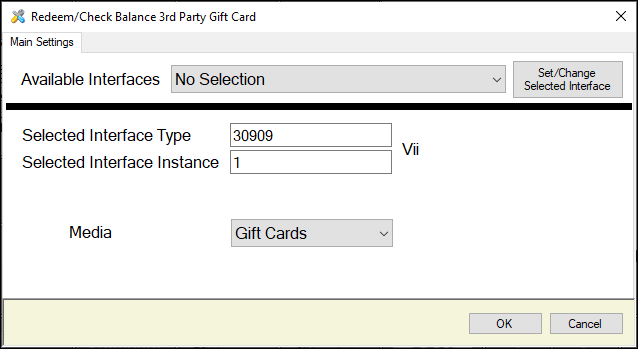
This screen is accessed by selecting the More Settings button in Keyboard Designer.
- Available Interfaces - Select from the drop down list the required Interface.
Notes...
If no interface is selected, the default used will be the interface which is set as default in NetPOS.Net.
- Set/Change Selected Interface - Select to select the interface selected above and set the Selected Interface Type and Instance values.
- Media - Select from the drop down list the one of the following when wanting to configure the POS Key for:
- Checking the Balance of a Gift Card (Check Balance) - Ensure the << Select >> option is selected. This will ensure the POS Key will be used for Checking Balances only.
- Redeeming a Gift Card (Paying With Gift Card) - Ensure one of the Media listed is selected. This will ensure that the POS Key will be used for Redeeming only. Once selected the balance of the Card will be used as payment in the sale and the amount redeemed will be applied to the Media selected.
Notes...
It is recommended to configure 2 POS Keys based on this Function and to have one for Checking Balances and one for Paying with Gift Cards (Redeeming ).
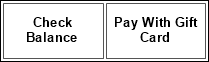
Example of a Keyboard Layout configuration with 2 POS Keys, configured
Zen Global Specific Settings ▲ ▼
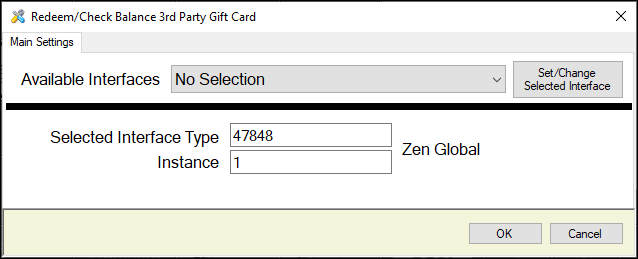
This screen is accessed by selecting the More Settings button in Keyboard Designer.
- Available Interfaces - Select from the drop down list the required Interface.
Notes...
If no interface is selected, the default used will be the interface which is set as default in NetPOS.Net.
- Set/Change Selected Interface - Select to select the interface selected above and set the Selected Interface Type and Instance values.
How Is It Used? ▲ ▼
Refer to the How To Use 3rd Party Gift Cards for more information.
End of article. ▲
