- Swiftpos Help Guides
- Touch
- Screens
-
Installers / Links / Releases
-
API
-
Back Office
-
Cloud Back Office
-
Events
-
Events Portal
-
How To
-
KVS
-
Member Portal
-
Notify
-
Oolio Pay
-
Orderaway
-
POS Keys
-
Self-Service Kiosk
-
Self-Service POS
-
Swiftpos
-
Touch
-
Touchmini
-
Troubleshooting
-
Venue Hub
-
Venue Manager
-
3rd Party Integrations
- Business Intelligence
- Cash Management
- eCommerce
- Exports / Imports
- Front Office Systems
- Fuel Systems
- Gaming
- General Ledger
- Gift Cards / Promotions / Vouchers
- Membership / Loyalty
- Middleware Applications
- Payment Integrators
- Product Level Blocking
- Reservations
- Swiftpos
- Tab Management
- Time & Attendance
- Value Added Services
-
Uncategorized
- API
- Back Office Accounts
- Back Office Administration
- Back Office - Clerks
- Back Office - Data Export
- Back Office - Inventory
- Back Office - Members
- Back Office - Menus
- Back Office - Products
- Back Office - Services
- Back Office - Suppliers
- Back Office - Swiftpos
- Back Office - Terminal Sales
- Back Office - Touch Settings
- Back Office - Vouchers / Discounts
- How To
- KVS
- OrderAway
- Venue Manager
- 3rd Party Integrations
- Touch
- Cloud Back Office
-
Touchmini v1 (End Of Life)
Products
Touch - Screens
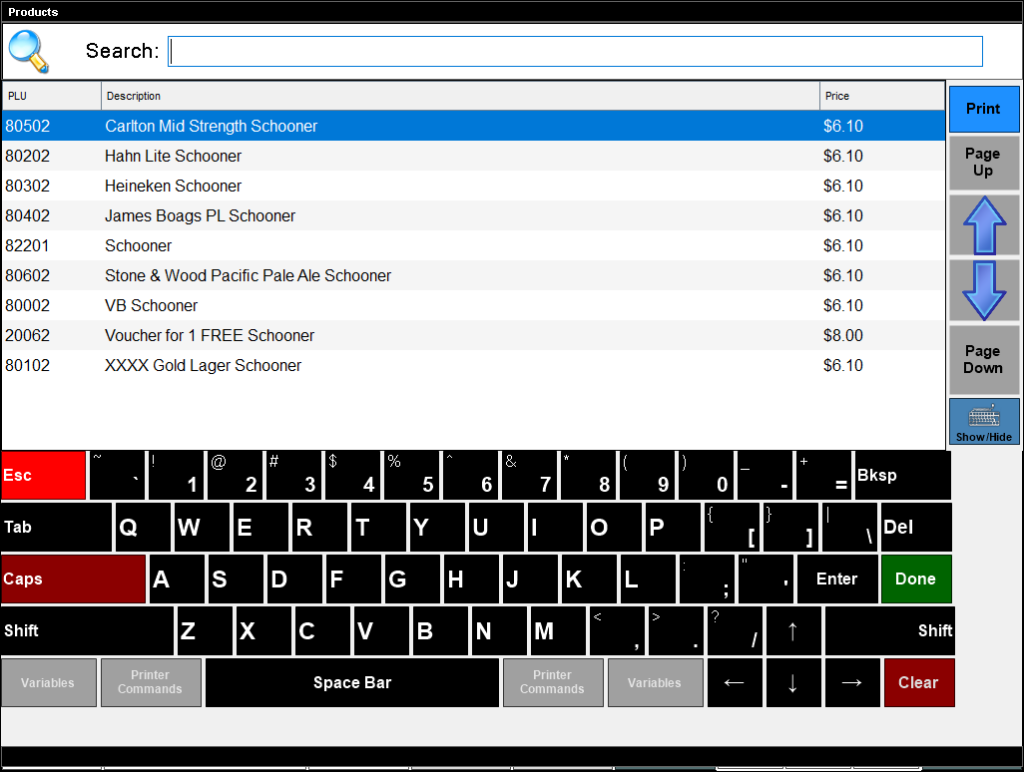
To access, ensure the Products option is selected in the Link Type drop-down list and select the search option to the right of the Link Item field in the Button Properties section of the Keyboards screen. on the right-hand side of the screen. Used to search for Items/Products to add to an Order/Sale.
Initially when the screen is displayed, the grid may not display any Items/Products. To display Items/Products enter a blank space or the full/partial text of Item's/Product's Description into the Search field and select the Done button.
Notes ...
The number of Items/Products returned is by default set to 50. However, this can be changed by adjusting the Max number of results returned in a search setting in the Miscellaneous tab of the Terminal Settings screen.
- Search - Enter either:
- In full or partial text, enter the name of the Product and select the Done option to filter the Products listed in the grid with only those have the text entered in their name.
- The PLU of the Product and select Done option to return the Product with the PLU entered in the grid. If not found, nothing will be returned.
- The Price of the Product and select Done option to return the Products with the price entered in the grid. If not found, nothing will be returned. For example, enter 10.00 to return all Products with a price of $10.00.
- If no value is entered, then all currently available Products are returned. Use the navigation option on the right-hand side of the screen to navigate through the list in the grid and locate the Function POS Key required.
Lists the Products that are currently available and that match, if any, the value entered in the Search field above. Lists their PLU, Name and Price.
Displays a Touch Keyboard that can be used to enter the PLU, full or partial Name or Price of a Product in the Search field above.
- Esc - Select to cancel and exit the screen.
- Done - Select to accept the Product currently selected in the grid and return it's PLU as the value to be entered into the Link Item field.
End of article ▲
