-
Installers / Links / Releases
-
API
-
Back Office
-
Cloud Back Office
-
Events
-
Events Portal
-
How To
-
KVS
-
Member Portal
-
Notify
-
Oolio Pay
-
Orderaway
-
POS Keys
-
Self-Service Kiosk
-
Self-Service POS
-
Swiftpos
-
Touch
-
Touchmini
-
Troubleshooting
-
Venue Hub
-
Venue Manager
-
3rd Party Integrations
- Business Intelligence
- Cash Management
- eCommerce
- Exports / Imports
- Front Office Systems
- Fuel Systems
- Gaming
- General Ledger
- Gift Cards / Promotions / Vouchers
- Membership / Loyalty
- Middleware Applications
- Payment Integrators
- Product Level Blocking
- Reservations
- Swiftpos
- Tab Management
- Time & Attendance
- Value Added Services
-
Uncategorized
- API
- Back Office Accounts
- Back Office Administration
- Back Office - Clerks
- Back Office - Data Export
- Back Office - Inventory
- Back Office - Members
- Back Office - Menus
- Back Office - Products
- Back Office - Services
- Back Office - Suppliers
- Back Office - Swiftpos
- Back Office - Terminal Sales
- Back Office - Touch Settings
- Back Office - Vouchers / Discounts
- How To
- KVS
- OrderAway
- Venue Manager
- 3rd Party Integrations
- Touch
- Cloud Back Office
-
Touchmini v1 (End Of Life)
Print Table Guest Bills
Touch
This outlines how to assign a new ID to a Clerk/Staff Member in Touch.
Subjects ▼
How To Print Table Guest Bills ▲ ▼
Using the Table Tools menu, do as follows:
- Select the Print Table Guest Bills menu option. The Guest Bills Table screen will be displayed:
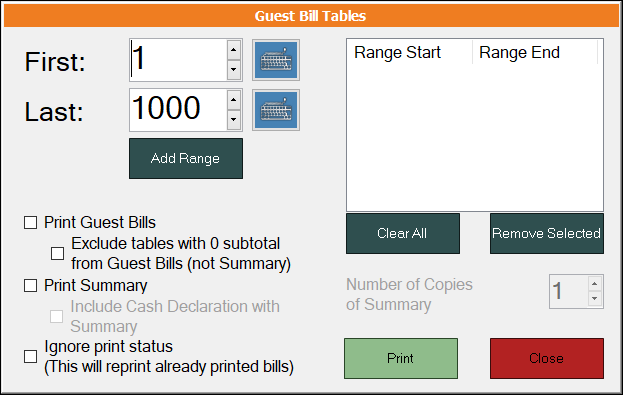
- In the Guest Bills Table screen:
- Select a range of Table numbers by setting the First and Last values. Once a range is selected, it will appear in the grid on the right hand side. Use the buttons below the range grid to manage the ranges listed in the grid.
- Select the Print Guest Bills option and one or more of the remaining options available. The Print Summary option has the added option of printing multiple copies.
- Select Print to print the Guest Bills for the selected Table ranges listed in the grid.
Notes ...
A Receipt Printer will need to be installed and enabled for printing to proceed. If this is not the case, Guest Bills will NOT be printed.
End of article. ▲
