- Swiftpos Help Guides
- POS Keys
- Gift Cards / Vouchers
-
Installers / Links / Releases
-
API
-
Back Office
-
Cloud Back Office
-
Events
-
Events Portal
-
How To
-
KVS
-
Member Portal
-
Notify
-
Oolio Pay
-
Orderaway
-
POS Keys
-
Self-Service Kiosk
-
Self-Service POS
-
Swiftpos
-
Touch
-
Touchmini
-
Troubleshooting
-
Venue Hub
-
Venue Manager
-
3rd Party Integrations
- Business Intelligence
- Cash Management
- eCommerce
- Exports / Imports
- Front Office Systems
- Fuel Systems
- Gaming
- General Ledger
- Gift Cards / Promotions / Vouchers
- Membership / Loyalty
- Middleware Applications
- Payment Integrators
- Product Level Blocking
- Reservations
- Swiftpos
- Tab Management
- Time & Attendance
- Value Added Services
-
Uncategorized
- API
- Back Office Accounts
- Back Office Administration
- Back Office - Clerks
- Back Office - Data Export
- Back Office - Inventory
- Back Office - Members
- Back Office - Menus
- Back Office - Products
- Back Office - Services
- Back Office - Suppliers
- Back Office - Swiftpos
- Back Office - Terminal Sales
- Back Office - Touch Settings
- Back Office - Vouchers / Discounts
- How To
- KVS
- OrderAway
- Venue Manager
- 3rd Party Integrations
- Touch
- Cloud Back Office
-
Touchmini v1 (End Of Life)
Stored Value Top Up (#86) POS Key
Touch
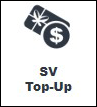
This provides an overview of the Stored Value Top Up (#86) POS Key in Touch.
Subjects ▼
- What Is It Used For?
- To Be Considered
- What is Required?
- Settings
- How Is It Used?
- How To Clear A Top Up?
What Is It Used For? ▲ ▼
This POS Key is used to Top Up the value of a Gift Card/Store Value Voucher.
To Be Considered ▲ ▼
- If required, access to this POS Key can be restricted by the Clerk Security feature.
What Is Required? ▲ ▼
- Ensure this POS Key is added to the appropriate Keyboard Layout using the Designer. Refer to How To Add A POS Key To A Keyboard Layout for more information.
- Ensure the NetPOS service is running.
Settings ▲ ▼
Not applicable.
How Is It Used? ▲ ▼
- At Touch, scan/enter a Gift Card/Stored Value Voucher. Refer to the Voucher Entry (#87) POS Key or the Customer Voucher Lookup (#89) POS Key for more information.
- If a PIN is required, at the PIN Required prompt, enter the PIN.
- The Gift Card/Stored Value Voucher will be added to the sale and its remaining balance (value) will appear in the sales grid.
- Enter the amount to be added to the balance of the Gift Card/Stored Value Voucher using the numeric keypad.
- Select the Stored Value Top Up POS Key.
- Finalise the sale.
- The Gift Card's/Voucher's balance will be increased by the amount entered. This can be checked by selecting the Voucher Info (#88) POS Key again.
Notes ...
If the value of the Gift Card/Stored Value Voucher exceeds the Stored Value Limit, the following message will be displayed and the Gift Card/Stored Value Voucher value will not be Topped Up.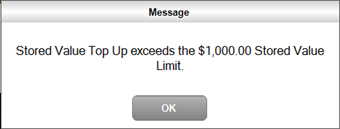
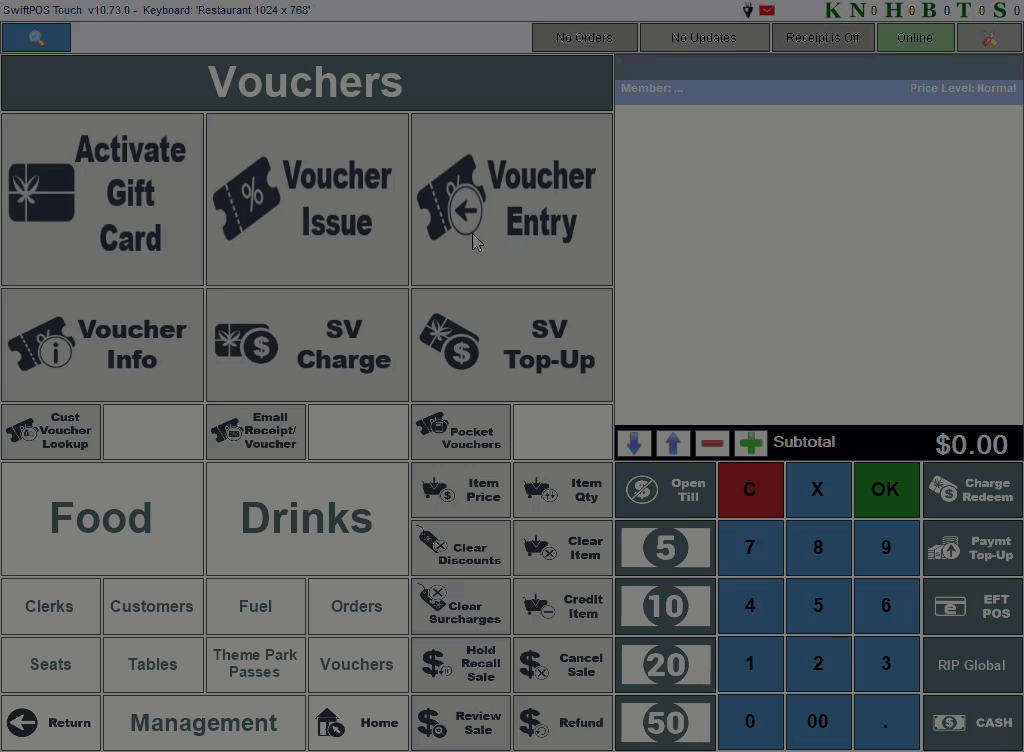
How To Clear A Top Up? ▲ ▼
Once the Top Up of a Gift Card/Stored Value Voucher has been added to a sale, it can be cleared as follows:
- Select the Stored Value Top Up item in the sale.
- Select the Clear Item (#2) POS Key.
- At the prompt requiring confirmation of the clearing of the Top Up, select Yes.
- The Item will be cleared.
- Finalise the sale.
End of article. ▲
