- Swiftpos Help Guides
- POS Keys
- Gift Cards / Vouchers
-
Installers / Links / Releases
-
API
-
Back Office
-
Cloud Back Office
-
Events
-
Events Portal
-
How To
-
KVS
-
Member Portal
-
Notify
-
Oolio Pay
-
Orderaway
-
POS Keys
-
Self-Service Kiosk
-
Self-Service POS
-
Swiftpos
-
Touch
-
Touchmini
-
Troubleshooting
-
Venue Hub
-
Venue Manager
-
3rd Party Integrations
- Business Intelligence
- Cash Management
- eCommerce
- Exports / Imports
- Front Office Systems
- Fuel Systems
- Gaming
- General Ledger
- Gift Cards / Promotions / Vouchers
- Membership / Loyalty
- Middleware Applications
- Payment Integrators
- Product Level Blocking
- Reservations
- Swiftpos
- Tab Management
- Time & Attendance
- Value Added Services
-
Uncategorized
- API
- Back Office Accounts
- Back Office Administration
- Back Office - Clerks
- Back Office - Data Export
- Back Office - Inventory
- Back Office - Members
- Back Office - Menus
- Back Office - Products
- Back Office - Services
- Back Office - Suppliers
- Back Office - Swiftpos
- Back Office - Terminal Sales
- Back Office - Touch Settings
- Back Office - Vouchers / Discounts
- How To
- KVS
- OrderAway
- Venue Manager
- 3rd Party Integrations
- Touch
- Cloud Back Office
-
Touchmini v1 (End Of Life)
Customer Voucher Lookup (#89) POS Key
Touch
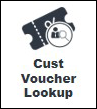
This provides an overview of the Customer Voucher Lookup (#89) POS Key in Touch.
Subjects ▼
What Is It Used For? ▲ ▼
This POS Key is used to view all redeemable Vouchers currently linked to a Member.
To Be Considered ▲ ▼
- If required, access to this POS Key can be restricted by the Clerk Security feature.
What Is Required? ▲ ▼
- Ensure this POS Key is added to the appropriate Keyboard Layout using the Designer. Refer to How To Add A POS Key To A Keyboard Layout for more information.
- Ensure a Voucher Printer has been configured as a Peripheral at Touch.
Settings ▲ ▼
Not applicable.
How Is It Used? ▲ ▼
Do as follows:
- In Touch enter/swipe a Member's Member Card.
- Select the Customer Voucher Lookup (#89) POS Key.
- The Ledgers screen is displayed, listing all the Vouchers the Member is able to redeem.
- Select a Voucher to add to the sale OR select Esc to exit the Ledgers screen without adding a Voucher to the sale.
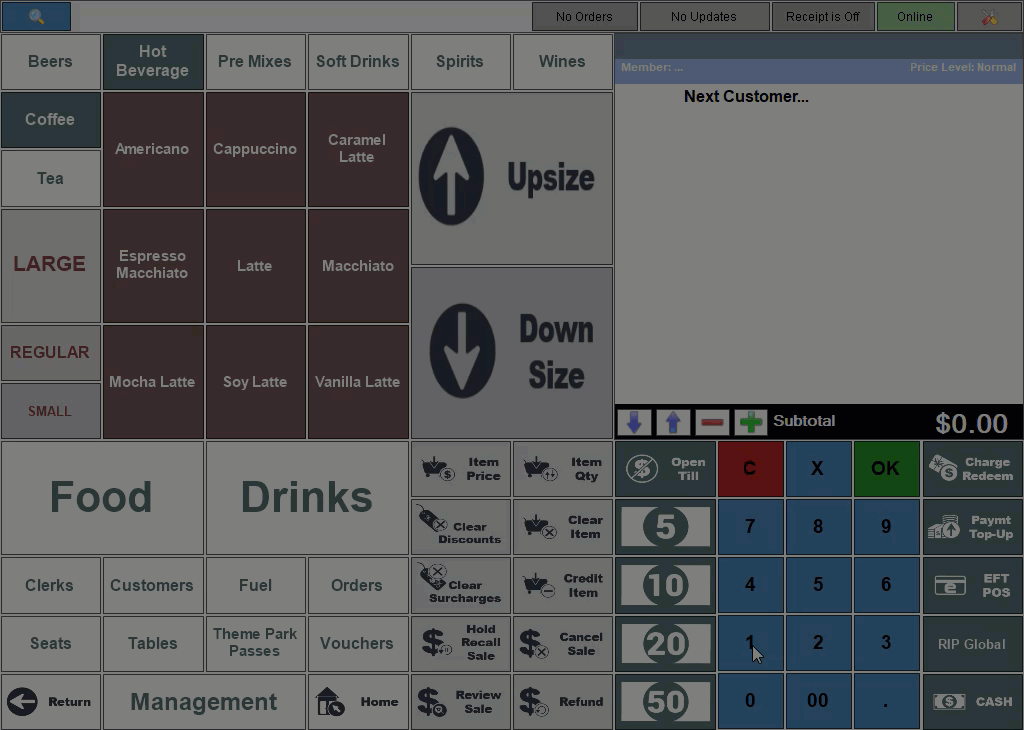
- Complete the sale by adding Items/Products and finalise.
End of article. ▲
