-
Installers / Links / Releases
-
API
-
Back Office
-
Cloud Back Office
-
Events
-
Events Portal
-
How To
-
KVS
-
Member Portal
-
Notify
-
Oolio Pay
-
Orderaway
-
POS Keys
-
Self-Service Kiosk
-
Self-Service POS
-
Swiftpos
-
Touch
-
Touchmini
-
Troubleshooting
-
Venue Hub
-
Venue Manager
-
3rd Party Integrations
- Business Intelligence
- Cash Management
- eCommerce
- Exports / Imports
- Front Office Systems
- Fuel Systems
- Gaming
- General Ledger
- Gift Cards / Promotions / Vouchers
- Membership / Loyalty
- Middleware Applications
- Payment Integrators
- Product Level Blocking
- Reservations
- Swiftpos
- Tab Management
- Time & Attendance
- Value Added Services
-
Uncategorized
- API
- Back Office Accounts
- Back Office Administration
- Back Office - Clerks
- Back Office - Data Export
- Back Office - Inventory
- Back Office - Members
- Back Office - Menus
- Back Office - Products
- Back Office - Services
- Back Office - Suppliers
- Back Office - Swiftpos
- Back Office - Terminal Sales
- Back Office - Touch Settings
- Back Office - Vouchers / Discounts
- How To
- KVS
- OrderAway
- Venue Manager
- 3rd Party Integrations
- Touch
- Cloud Back Office
-
Touchmini v1 (End Of Life)
In Orderaway
Orderaway - Menus
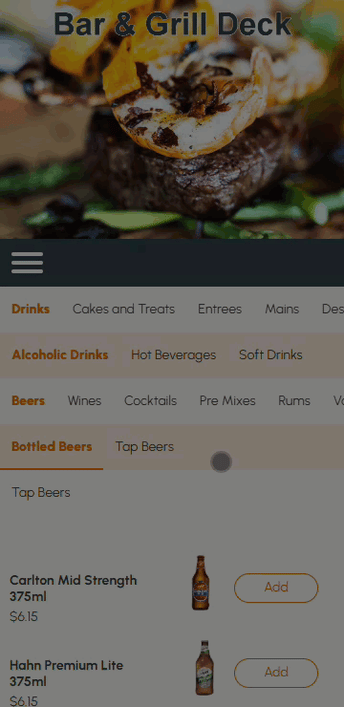
To access, select the menu icon ![]() on the left above the menu. Used to view the Privacy Policy and Trading Hours, as well as select an alternate language or to return to the Home menu.
on the left above the menu. Used to view the Privacy Policy and Trading Hours, as well as select an alternate language or to return to the Home menu.
Menu Options ▲ ▼
Homes ▲ ▼
Select to return to the Home menu to commence/resume ordering. Once selected Orderaway will display the Swiftpos Keyboard Layout that has been configured in the Layout ID For Home Menu option in the POS tab for the Orderaway Profile being used.
Languages ▲ ▼
Select to expand the list of available languages that are currently available and can be selected as an alternate language. English is the default language.
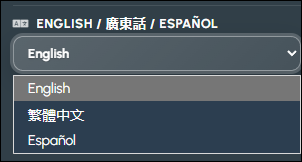
Privacy Policy ▲ ▼
Select to display the Privacy Policy as configured in the Privacy policy URL option in the Appearance tab for the Orderaway Profile being used.
Notes ...
If no Privacy policy URL is configured for the Orderaway Profile being used, then the Swiftpos website will be displayed by default.
Trading Hours ▲ ▼
Select to display the Trading Hours applicable to the Orderaway Profile being used. Trading Hours are configured in the Trading Periods tab for the Orderaway Profile being used.
IMPORTANT
Trading Hours are optional and are for patron reference only. The placing of Orders in Orderaway is NOT affected by the configured Trading Hours. To ensure Orders cannot be placed in Orderaway, ensure the Enable Orderaway option is NOT selected in the Profile tab.

Notes ...
If no Trading Periods are configured for the Orderaway Profile, then the Trading Hours option will NOT appear in the menu.
End of article ▲
