-
Installers / Links / Releases
-
API
-
Back Office
-
Cloud Back Office
-
Events
-
Events Portal
-
How To
-
KVS
-
Member Portal
-
Notify
-
Oolio Pay
-
Orderaway
-
POS Keys
-
Self-Service Kiosk
-
Self-Service POS
-
Swiftpos
-
Touch
-
Touchmini
-
Troubleshooting
-
Venue Hub
-
Venue Manager
-
3rd Party Integrations
- Business Intelligence
- Cash Management
- eCommerce
- Exports / Imports
- Front Office Systems
- Fuel Systems
- Gaming
- General Ledger
- Gift Cards / Promotions / Vouchers
- Membership / Loyalty
- Middleware Applications
- Payment Integrators
- Product Level Blocking
- Reservations
- Swiftpos
- Tab Management
- Time & Attendance
- Value Added Services
-
Uncategorized
- API
- Back Office Accounts
- Back Office Administration
- Back Office - Clerks
- Back Office - Data Export
- Back Office - Inventory
- Back Office - Members
- Back Office - Menus
- Back Office - Products
- Back Office - Services
- Back Office - Suppliers
- Back Office - Swiftpos
- Back Office - Terminal Sales
- Back Office - Touch Settings
- Back Office - Vouchers / Discounts
- How To
- KVS
- OrderAway
- Venue Manager
- 3rd Party Integrations
- Touch
- Cloud Back Office
-
Touchmini v1 (End Of Life)
Kitchen Alert (#385) POS Key
This provides an overview of the Kitchen Alert (#385) POS Key.
Subjects ▼
- What Is It Used For?
- To Be Considered
- What is Required?
- Settings
- How Is It Used?
- What Are The Limitations?
What Is It Used For? ▲ ▼
This POS Key is used to ensure Kitchen Staff are alerted (via the Kitchen Docket and/or KVS) to special requirements when an Order is placed. For example, an Order for 3 Pizzas is placed but for only 1 of the Pizzas, Kitchen Staff need to be alerted to the fact that one of the Pizzas must exclude the inclusion of eggs, due to an egg allergen.
Notes...
Using the Allergens feature, potentially all 3 Pizzas would have been flagged with the egg Allergen, as opposed to only 1 needing to be flagged in the Order.
To Be Considered ▲ ▼
- If required, access to this POS Key can be restricted by the Clerk Security feature.
What Is Required? ▲ ▼
- Ensure this POS Key is added to the appropriate Keyboard Layout using the Designer.
- Ensure it is configured as required. Refer to the Settings below.
Settings ▲ ▼
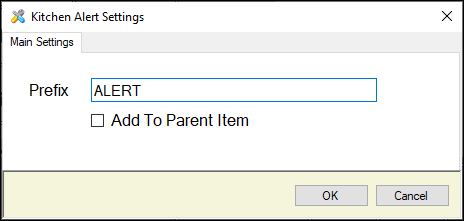
This screen is accessed by selecting the More Settings button in Keyboard Designer.
- Prefix - Displays/Enter the prefix (if any) that will appear before the text entered by Clerks/Staff in Touch when the Kitchen Alert POS Key is selected.
- Add To Parent Item - Select to ensure the text entered when the POS Key is selected, will be added to the parent Item, and not the selected Item.
What Are The Limitations? ▲ ▼
- It is NOT supported when used in conjunction with the Consolidate Similar Lines option is selected in the KVS Appearance tab.
End of article. ▲
