Back Office - Touch Settings
The Keyboard Scheduler is used to schedule changes in the display of Keyboards or Layouts at predefined times in a specified Location or at an individual Touch Terminal. For example, this can be useful for Venues that want to display Breakfast/Lunch/Dinner Layouts at different times during the day.
The Scheduler is accessed from the Back Office > Touch Settings > Keyboards > Schedules button.
Subjects ▼
- What Is Required?
- Keyboard Scheduler Screen
- Scheduled Keyboard Layouts Edit Screen
- Select Weeks Screen
What Is Required? ▲ ▼
- One or more Keyboard Layouts will need to have been configured prior to scheduling being configured.
Keyboard Scheduler Screen ▲ ▼
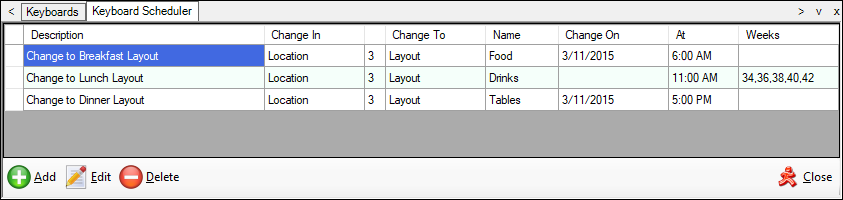
This screen is accessed from the Back Office > Touch Settings > Keyboards > Schedules button.
Grid ▲ ▼
The grid displays a list of Schedules along with their Description, Change In (Location or Terminal and their ID), Change To (Layout or Keyboard), Name (Of Layout or Keyboard), Change On (Date or Days), At (Time) and Weeks.
Footer ▲ ▼
- Add - Select to open the Default Layout Changes screen to create a new Schedule entry.
- Edit - Select to open the Default Layout Changes screen to edit the selected Schedule entry.
- Delete - Select to remove the selected Schedule entry.
- Close - Select to exit.
Scheduled Keyboard Layouts Edit Screen ▲ ▼
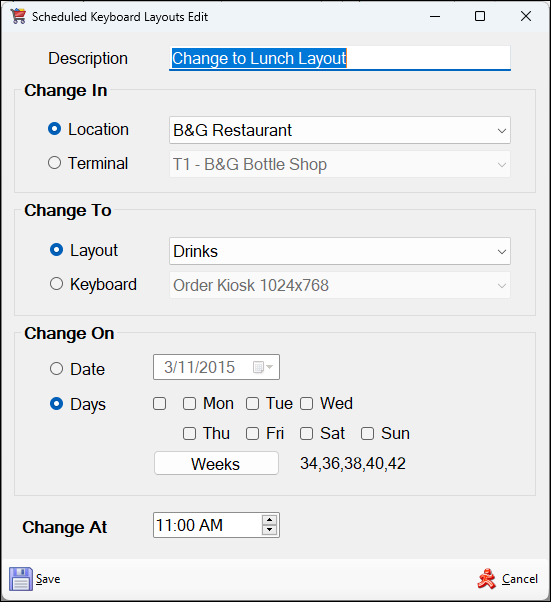
This screen is accessed by selecting the Add or Edit button above.
- Description - Displays/Enter a description for the Schedule.
Change In ▲ ▼
- Location - Select the option and then select from the drop down list the Location to which the Schedule is applicable.
Notes...
This will affect all swiftpos Touch terminals assigned to the selected Location.
OR
- Terminal - Select the option and then select from the drop down list the the Touch Terminal to which the Schedule is applicable.
Change To ▲ ▼
- Layout - Select the option and then select from the drop down list the Layout that will become the Home Layout.
OR
- Keyboard - Select the option and then select from the drop down list the Keyboard that will become the default.
Change On ▲ ▼
- Date - Select the option and then select from the drop down calendar the date on which the Scheduled change is to take affect.
OR
- Days - Select to display the following options:
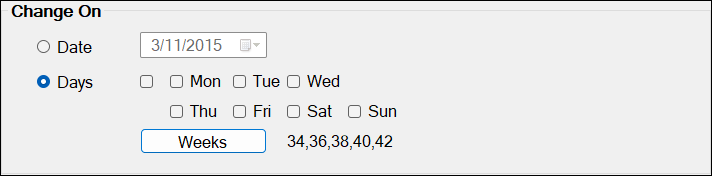
- Days - Select the first checkbox to select all days of the week, or select the days individually on which the Scheduled change is to take effect.
- Weeks - Select the Edit button to open the Select Weeks screen to select the weeks in which the Scheduled change is to take effect.
Change At ▲ ▼
- Time - Displays/Set the time of day at which the Scheduled change is to take effect.
Footer ▲ ▼
- Save - Select to save the changes and exit.
- Cancel - Select to exit without saving the changes.
Select Weeks Screen ▲ ▼
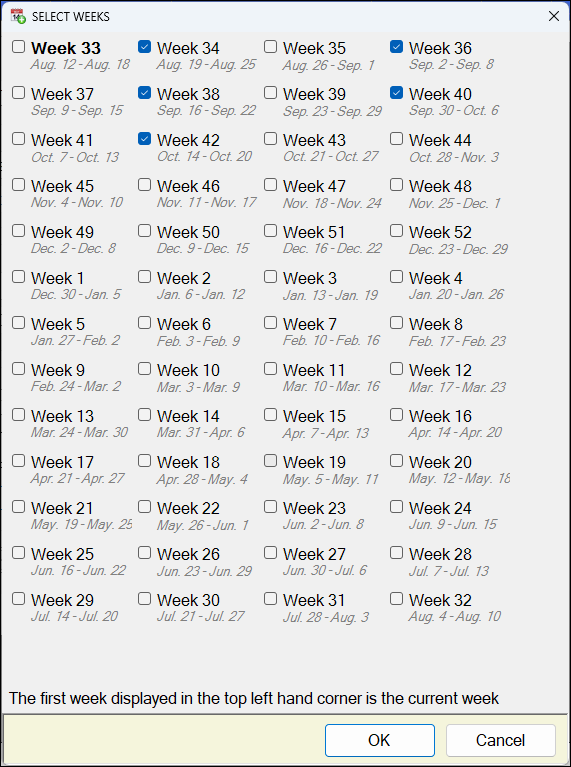
Accessed by selecting the Weeks button here and used to select the weeks in which the Scheduled change is to occur. The current Week is displayed in bold.
End of article. ▲
