- Swiftpos Help Guides
- How To
- Zen Global
-
Installers / Links / Releases
-
API
-
Back Office
-
Cloud Back Office
-
Events
-
Events Portal
-
How To
-
KVS
-
Member Portal
-
Notify
-
Oolio Pay
-
Orderaway
-
POS Keys
-
Self-Service Kiosk
-
Self-Service POS
-
Swiftpos
-
Touch
-
Touchmini
-
Troubleshooting
-
Venue Hub
-
Venue Manager
-
3rd Party Integrations
- Business Intelligence
- Cash Management
- eCommerce
- Exports / Imports
- Front Office Systems
- Fuel Systems
- Gaming
- General Ledger
- Gift Cards / Promotions / Vouchers
- Membership / Loyalty
- Middleware Applications
- Payment Integrators
- Product Level Blocking
- Reservations
- Swiftpos
- Tab Management
- Time & Attendance
- Value Added Services
-
Uncategorized
- API
- Back Office Accounts
- Back Office Administration
- Back Office - Clerks
- Back Office - Data Export
- Back Office - Inventory
- Back Office - Members
- Back Office - Menus
- Back Office - Products
- Back Office - Services
- Back Office - Suppliers
- Back Office - Swiftpos
- Back Office - Terminal Sales
- Back Office - Touch Settings
- Back Office - Vouchers / Discounts
- How To
- KVS
- OrderAway
- Venue Manager
- 3rd Party Integrations
- Touch
- Cloud Back Office
-
Touchmini v1 (End Of Life)
Clear A Frequent Shopper Offer
3rd Party Integration - Zen Global
This outlines How To Clear Frequent Shopper Offers using the Zen Global interface in Touch.
Subjects ▼
How To Clear Frequent Shopper Offers? ▲ ▼
To clear a Frequent Shopper Offers from a sale, do as follows:
- Select the Get Frequent Shopper Offers (Customer (#102) POS Key, to display the Customer Offers screen. If required, enter the Customer's Frequent Shopper ID, or scan the Customer's Frequent Shopper card.
- An Offer already applied to the sale will have the Clear button displayed in red.
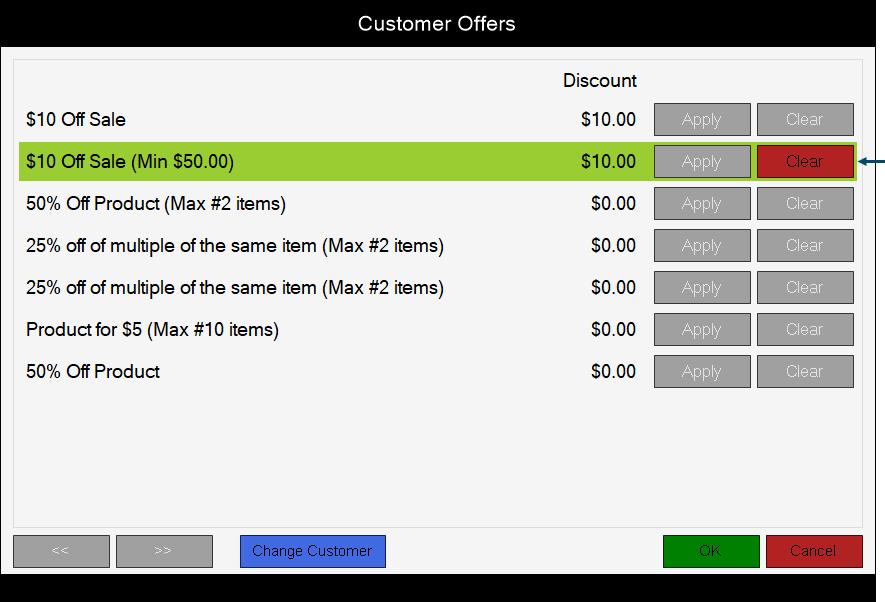
- Select the Clear button to clear the Offer from the sale.
- Offers that can now be selected will have their Apply button displayed in green.
- Select an Offer and/or select the OK button to save the change and return to the sale.
- Finalise the sale.
Notes ...
A Frequent Shopper Offer CANNOT be cleared in the sales grid, by selecting the item and then selecting the Clear (#2) POS Key. The following message will be displayed: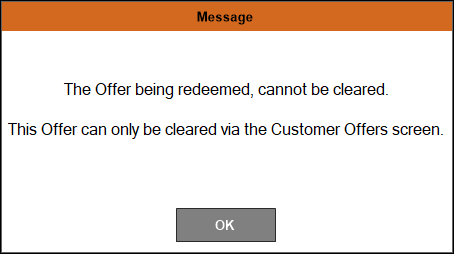
What Is Required? ▲ ▼
- A Frequent Shopper Offer must have already been added to a sale. Refer to How To Retrieve And Apply A Frequent Shopper Offers for more information.
End of article. ▲
