- Swiftpos Help Guides
- How To
- Swiftpos
-
Installers / Links / Releases
-
API
-
Back Office
-
Cloud Back Office
-
Events
-
Events Portal
-
How To
-
KVS
-
Member Portal
-
Notify
-
Oolio Pay
-
Orderaway
-
POS Keys
-
Self-Service Kiosk
-
Self-Service POS
-
Swiftpos
-
Touch
-
Touchmini
-
Troubleshooting
-
Venue Hub
-
Venue Manager
-
3rd Party Integrations
- Business Intelligence
- Cash Management
- eCommerce
- Exports / Imports
- Front Office Systems
- Fuel Systems
- Gaming
- General Ledger
- Gift Cards / Promotions / Vouchers
- Membership / Loyalty
- Middleware Applications
- Payment Integrators
- Product Level Blocking
- Reservations
- Swiftpos
- Tab Management
- Time & Attendance
- Value Added Services
-
Uncategorized
- API
- Back Office Accounts
- Back Office Administration
- Back Office - Clerks
- Back Office - Data Export
- Back Office - Inventory
- Back Office - Members
- Back Office - Menus
- Back Office - Products
- Back Office - Services
- Back Office - Suppliers
- Back Office - Swiftpos
- Back Office - Terminal Sales
- Back Office - Touch Settings
- Back Office - Vouchers / Discounts
- How To
- KVS
- OrderAway
- Venue Manager
- 3rd Party Integrations
- Touch
- Cloud Back Office
-
Touchmini v1 (End Of Life)
Import A Windows Authentication Certificate
This outlines how to Import A Windows Authentication Certificate for SwiftPOS.
Subjects ▼
What Is Required? ▲ ▼
- An authentication certificate and accompanying password will need to have been provided by a 3rd Party for which access authorisation is being obtained.
- The person importing and installing the certificate will need to have Administrator level authorisation in Windows.
How To Import A Windows Authentication Certificate ▲ ▼
If a Venue has been provided with an authentication certificate in the form of a certificate file, as well as an accompanying password, this will need to be imported and installed on the computer running swiftpos Back Office. To do this, do as follows:
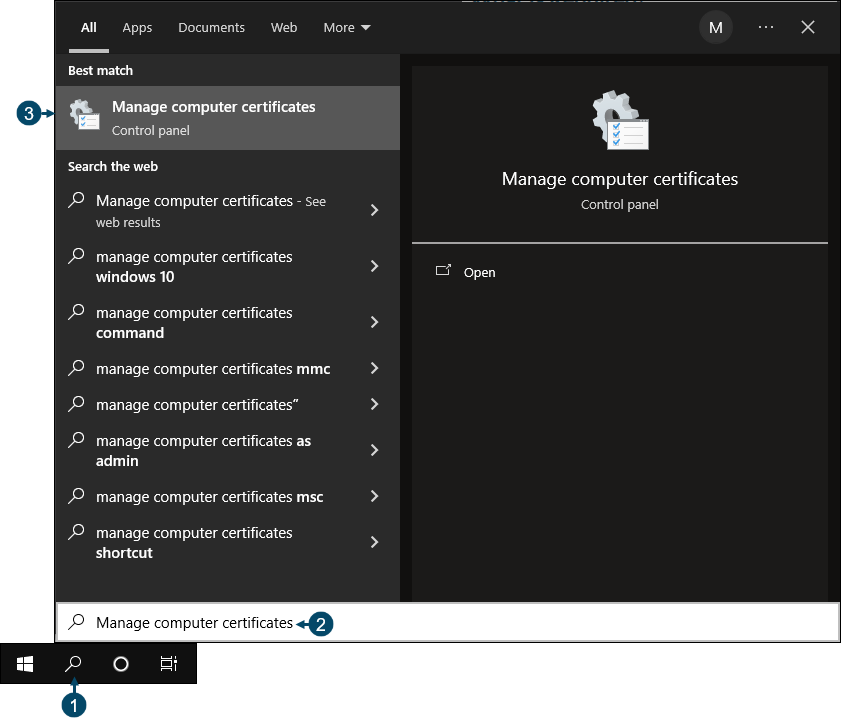
- Select the Windows Search toolbar icon.
- Enter Manage computer certificates.
- Select the Manage computer certificates option to display a screen similar to the one below.
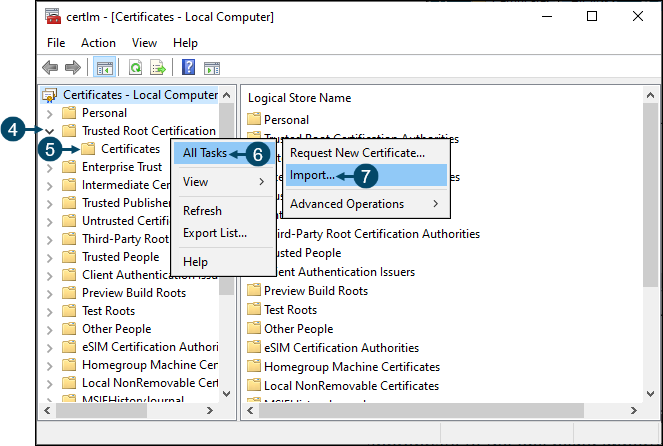
- Select from the types of Certificates listed on the left hand side of the screen, the type appropriate to the one being imported, and expand it.
- Right click the Certificates option.
- Select the All Tasks menu option.
- Select the Import option to open the Certificate Import Wizard.
- Follow the Wizard steps as captured below to select, import and install the provided Certificate file and password. The example below is one of a Personal type Certificate being installed.
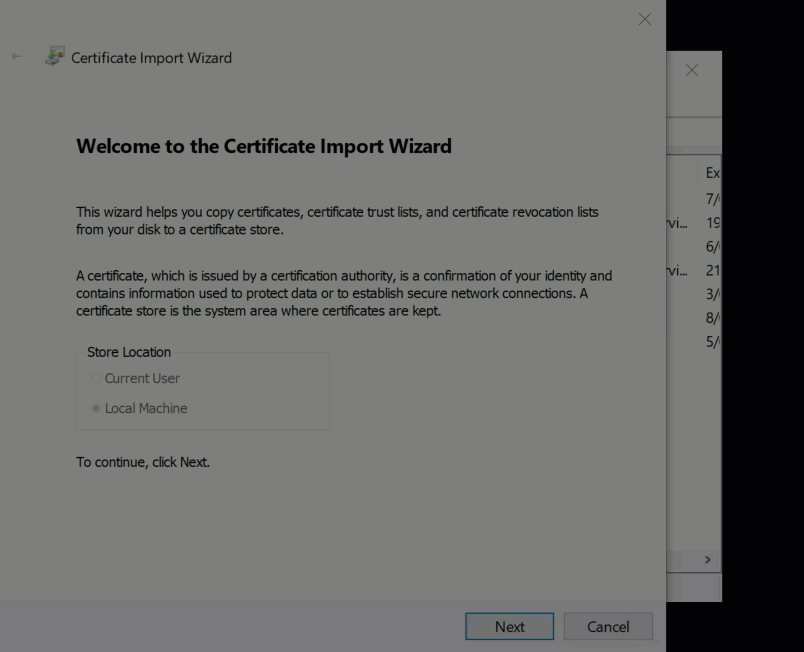
End of article. ▲
