-
Installers / Links / Releases
-
API
-
Back Office
-
Cloud Back Office
-
Events
-
Events Portal
-
How To
-
KVS
-
Member Portal
-
Notify
-
Oolio Pay
-
Orderaway
-
POS Keys
-
Self-Service Kiosk
-
Self-Service POS
-
Swiftpos
-
Touch
-
Touchmini
-
Troubleshooting
-
Venue Hub
-
Venue Manager
-
3rd Party Integrations
- Business Intelligence
- Cash Management
- eCommerce
- Exports / Imports
- Front Office Systems
- Fuel Systems
- Gaming
- General Ledger
- Gift Cards / Promotions / Vouchers
- Membership / Loyalty
- Middleware Applications
- Payment Integrators
- Product Level Blocking
- Reservations
- Swiftpos
- Tab Management
- Time & Attendance
- Value Added Services
-
Uncategorized
- API
- Back Office Accounts
- Back Office Administration
- Back Office - Clerks
- Back Office - Data Export
- Back Office - Inventory
- Back Office - Members
- Back Office - Menus
- Back Office - Products
- Back Office - Services
- Back Office - Suppliers
- Back Office - Swiftpos
- Back Office - Terminal Sales
- Back Office - Touch Settings
- Back Office - Vouchers / Discounts
- How To
- KVS
- OrderAway
- Venue Manager
- 3rd Party Integrations
- Touch
- Cloud Back Office
-
Touchmini v1 (End Of Life)
Print A Clerk Daily Report
This outlines how to Print A Clerk Daily Report in Touch using the Clerk Print Back (#600) POS Key.
Subjects ▼
To Be Considered ▲ ▼
This feature may provide a Venue with a better solution then reporting on Cash Drawers because it allows Clerks/Staff to change Cash Drawers and work in different Locations of the Venue and still balance their Cash Drawer independently of where they worked.
What Is Required? ▲ ▼
This feature requires a connection to Back Office, given the data being reported is based on all Clerk/Staff Order/Sales sent to Back Office for the current Trading Day.
Refer to What Is Required? for more information.
When Is It Used? ▲ ▼
Used to print out the Clerk Daily Report for the Clerk/Staff Member currently logged in.
How To Print A Clerk Daily Report? ▲ ▼
Do as follows:
- At the Touch terminal, login as a Clerk/Staff Member.
- Make a number of Order/Sales and wait for these to be processed in Back Office. Wait for the Sales (S) counter in the Status section of the Information bar of the Touch Tool Bar to be displaying zero. It may take a minute or so before they are processed in Back Office.
- Once enough time has passed, select the Clerk Print Back (#600) POS Key.
- The Clerk Daily Report will be generated and print on the Receipt printer for the Clerk/Staff Member currently logged in. For example:
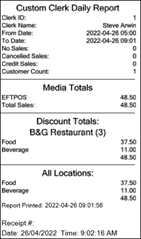
End of article. ▲
