-
Installers / Links / Releases
-
API
-
Back Office
-
Cloud Back Office
-
Events
-
Events Portal
-
How To
-
KVS
-
Member Portal
-
Notify
-
Oolio Pay
-
Orderaway
-
POS Keys
-
Self-Service Kiosk
-
Self-Service POS
-
Swiftpos
-
Touch
-
Touchmini
-
Troubleshooting
-
Venue Hub
-
Venue Manager
-
3rd Party Integrations
- Business Intelligence
- Cash Management
- eCommerce
- Exports / Imports
- Front Office Systems
- Fuel Systems
- Gaming
- General Ledger
- Gift Cards / Promotions / Vouchers
- Membership / Loyalty
- Middleware Applications
- Payment Integrators
- Product Level Blocking
- Reservations
- Swiftpos
- Tab Management
- Time & Attendance
- Value Added Services
-
Uncategorized
- API
- Back Office Accounts
- Back Office Administration
- Back Office - Clerks
- Back Office - Data Export
- Back Office - Inventory
- Back Office - Members
- Back Office - Menus
- Back Office - Products
- Back Office - Services
- Back Office - Suppliers
- Back Office - Swiftpos
- Back Office - Terminal Sales
- Back Office - Touch Settings
- Back Office - Vouchers / Discounts
- How To
- KVS
- OrderAway
- Venue Manager
- 3rd Party Integrations
- Touch
- Cloud Back Office
-
Touchmini v1 (End Of Life)
Hide The Clerk Login In Floor Plans
This outlines how to Hide the Clerk Login in Floor Plans in Touch.
Subjects ▼
- When Is this Used?
- What Is Required?
- How To Configure Touch?
- How To Hide The Clerk Login In Floor Plans?
When Is This Used? ▲ ▼
When Floor Plans are being displayed, and there is a requirement for the Clerk Login screen to be hidden. That is, not overlaid over the Floor Plan, and thus ensuring the visibility of all Tables. This is a setup generally recommended for Waiter terminals.
What Is Required? ▲ ▼
- To be advised
How To Configure Touch? ▲ ▼
Once the What Is Required? above has been completed, then:
- Ensure the Floor Plan Layout Times have been configured to ensure the correct Floor Plan is displayed at the correct date/day/time.
- Ensure the Show Current Floor plan option is selected.
- Set the Show Floor Plan Layouts after xx seconds setting to -1.
- Ensure the Clear grid after x seconds setting is set as required. For example, set it to 5 seconds.
- Ensure the Log off when sale finalises option is selected.
How To Hide The Clerk Login In Floor Plans? ▲ ▼
Once the Setup above has been completed, then:
- Select Cancel on the Clerk Login screen to hide it. The Clerk Logged Off - Click to Log In button will appear in the bottom right hand corner of the Floor Plan screen. Select this button to login.
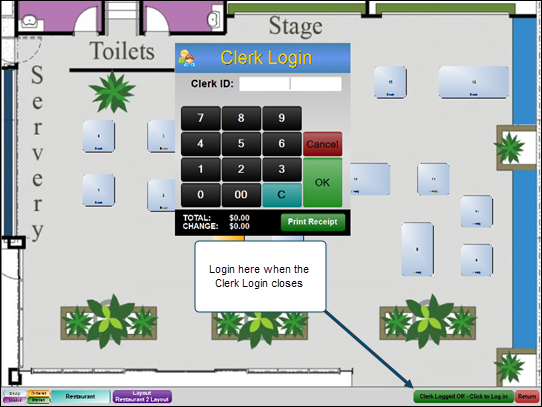
End of article. ▲
