-
Installers / Links / Releases
-
API
-
Back Office
-
Cloud Back Office
-
Events
-
Events Portal
-
How To
-
KVS
-
Member Portal
-
Notify
-
Oolio Pay
-
Orderaway
-
POS Keys
-
Self-Service Kiosk
-
Self-Service POS
-
Swiftpos
-
Touch
-
Touchmini
-
Troubleshooting
-
Venue Hub
-
Venue Manager
-
3rd Party Integrations
- Business Intelligence
- Cash Management
- eCommerce
- Exports / Imports
- Front Office Systems
- Fuel Systems
- Gaming
- General Ledger
- Gift Cards / Promotions / Vouchers
- Membership / Loyalty
- Middleware Applications
- Payment Integrators
- Product Level Blocking
- Reservations
- Swiftpos
- Tab Management
- Time & Attendance
- Value Added Services
-
Uncategorized
- API
- Back Office Accounts
- Back Office Administration
- Back Office - Clerks
- Back Office - Data Export
- Back Office - Inventory
- Back Office - Members
- Back Office - Menus
- Back Office - Products
- Back Office - Services
- Back Office - Suppliers
- Back Office - Swiftpos
- Back Office - Terminal Sales
- Back Office - Touch Settings
- Back Office - Vouchers / Discounts
- How To
- KVS
- OrderAway
- Venue Manager
- 3rd Party Integrations
- Touch
- Cloud Back Office
-
Touchmini v1 (End Of Life)
Configure A Default Configuration
Touchmini v1 (End Of Life) - How To
IMPORTANT
Touchmini v1 has reached it's end of life and will NO LONGER be enhanced/improved. It is now superseded by Touchmini v2.
This outlines How To Configure A Default Configuration for a device in TouchMini.
This is the recommended option, as it only requires one configuration to be configured. Once configured, it can then be cloned to the other devices registered in the same Location.
Subjects ▼
- What is Required?
- How To Configure A Default Configuration
- Refer to Device Configuration Tabs for more information
What Is Required? ▲ ▼
- At least one device will need to have at the least been registered (not necessarily enabled), in order for the Default Configuration device to appear in the Devices menu option.
How To Configure A Default Configuration ▲ ▼
A default configuration can be configured for each Location. To do this:
- Access the TouchMini Devices menu. Refer to How To Access The Configuration Menus for TouchMini for more information.
- Select the Default Configuration device name.
- The Default Configuration device and it's configuration tabs will be displayed.
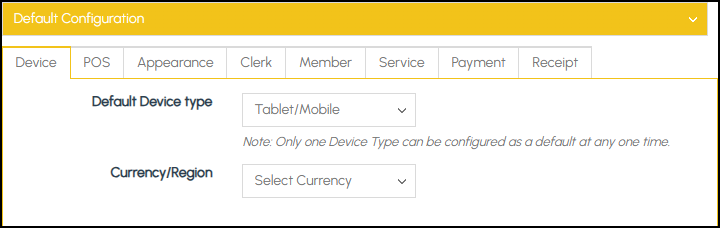
Configuration tabs for the Default Configuration device
- Select the appropriate device type from the Default Device Type drop down list.
Notes...
A Default Configuration can ONLY be setup for ONE Device Type.
- Once selected, then configure the Default Configuration by selecting each of the tabs (POS, Appearance, Clerk, etc) and ensure each is appropriately configured for the device's intended use in the Venue.
Notes...
Changes made to the Default Configuration are NOT automatically propagated out (Saved) to all TouchMini d evices within the Location, when the Save button is selected. It is incumbent on Venues to ensure that individual devices are Cloned again individually to ensure those changes are applied to each device.
- DO NOT forget to select the SAVE button to ensure all changes are saved.
End of article. ▲
