- Swiftpos Help Guides
- POS Keys
- Clerks / Staff
-
Installers / Links / Releases
-
API
-
Back Office
-
Cloud Back Office
-
Events
-
Events Portal
-
How To
-
KVS
-
Member Portal
-
Notify
-
Oolio Pay
-
Orderaway
-
POS Keys
-
Self-Service Kiosk
-
Self-Service POS
-
Swiftpos
-
Touch
-
Touchmini
-
Troubleshooting
-
Venue Hub
-
Venue Manager
-
3rd Party Integrations
- Business Intelligence
- Cash Management
- eCommerce
- Exports / Imports
- Front Office Systems
- Fuel Systems
- Gaming
- General Ledger
- Gift Cards / Promotions / Vouchers
- Membership / Loyalty
- Middleware Applications
- Payment Integrators
- Product Level Blocking
- Reservations
- Swiftpos
- Tab Management
- Time & Attendance
- Value Added Services
-
Uncategorized
- API
- Back Office Accounts
- Back Office Administration
- Back Office - Clerks
- Back Office - Data Export
- Back Office - Inventory
- Back Office - Members
- Back Office - Menus
- Back Office - Products
- Back Office - Services
- Back Office - Suppliers
- Back Office - Swiftpos
- Back Office - Terminal Sales
- Back Office - Touch Settings
- Back Office - Vouchers / Discounts
- How To
- KVS
- OrderAway
- Venue Manager
- 3rd Party Integrations
- Touch
- Cloud Back Office
-
Touchmini v1 (End Of Life)
Clerk Log Off (#112) POS Key
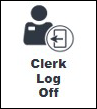
This provides an overview of the Clerk Log Off (#112) POS Key.
Subjects ▼
What Is It Used For? ▲ ▼
This is required to enable Clerk/Staff to log off when using Fast Clerk mode in Touch with the Fast Clerk Keyboard option selected against the Entry Type setting in Clerk Settings.
Refer to How To Login for more information.
To Be Considered ▲ ▼
- This POS Key is only used when the Fast Clerk Keyboard option is selected against the Entry Type setting in Clerk Settings.
- If required, access to this POS Key can be restricted by the Clerk Security feature.
What Is Required? ▲ ▼
- Ensure this POS Key is added to the appropriate Keyboard Layout using the Designer. Refer to How To Add A POS Key To A Keyboard Layout for more information.
- Ensure the Fast Clerk Keyboard option is selected against the Entry Type setting in Clerk Settings.
Settings ▲ ▼
Not applicable.
End of article. ▲
