Card Masks
Back Office - Touch Settings
This menu option is used to configure Card Masks for Touch in Back Office.
Subjects ▼
What Is Required? ▲ ▼
- SwiftPOS V10.50+
- Once Card Masking has been configured in Back Office then the Use Back Office Card Masks option in Terminal Settings will need to be selected and enabled at each swiftpos Touch terminal that will be making use of the Back Office configured Card Masks.
Card Masks Screen ▲ ▼
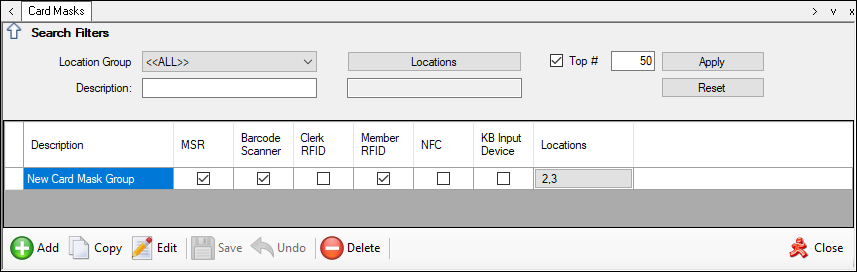
This screen is accessed from here.
Filters ▲ ▼
The filters at the top of the screen can be used to limit the number of rows displayed in the grid. The filters include the following types:
- Drop Down Lists - The filters of this type are: Location Group.
- Full/Partial Texts – The filters of this type are: Description. Enter a full or partial text, to search the available Card Masks and return only those that contain an occurrence of the text entered.
- Search Screens - The filters of this type are: Location.
- Top # Filter
- Apply
- Reset
Grid ▲ ▼
- Description - Displays/Enter a description that best describes the Card Mask or grouping of Card Masks.
- Select one or more of the following Peripheral types to which the configured Card Masking will be applied:
- MSR - Magnetic Swipe Reader
- Barcode Scanner
- Clerk RFID
- Member RFID
- NFC - Near Field Communication Device
- KB Input Device - Keyboard Input Device
- Locations - Select to open the Locations selection screen to select the Locations to which the Card Mask will be sent.
Footer ▲ ▼
- Add - Select to add a row to the grid and add a new Card Mask or Card Mask Group.
- Copy - Select to copy the selected row in the grid and copy it as a new row.
Notes...
An existing Card Mask or Card Mask Group can only be copied if it has Card Mask settings configured. This can be done by selecting the Edit button.
- Edit - Select a row to open the Card Mask Settings screen to add/edit Card Masks for the selected Card Mask or Card Mask Group..
- Save/Undo - Select to save/undo changes.
- Delete - Select to delete the selected Card Mask or Card Mask Group.
- Close - Select to exit.
Card Mask Settings Screen ▲ ▼
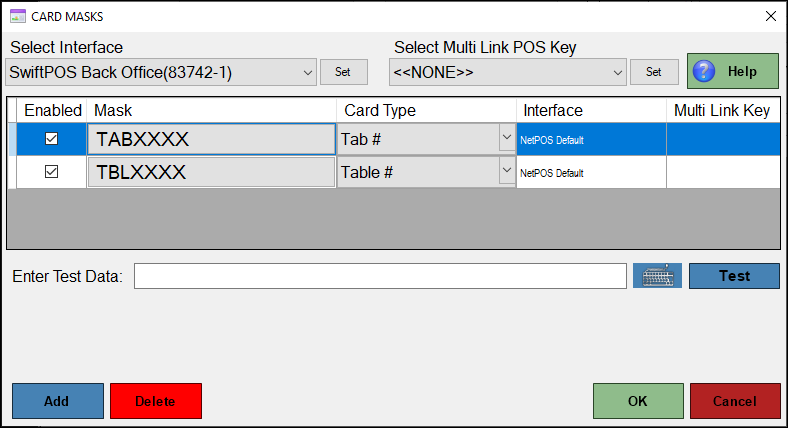
This screen is accessed from here.
This screen is the same as the Card Mask screen that is available in Touch. Refer to Card Masking Configuration for more information.
Notes...
Don't forget to ensure the Use Back Office Card Masks option in Terminal Settings is enabled at each swiftpos Touch terminal that will be making use of the Back Office configured Card Masks.
End of article. ▲
