-
Installers / Links / Releases
-
API
-
Back Office
-
Cloud Back Office
-
Events
-
Events Portal
-
How To
-
KVS
-
Member Portal
-
Notify
-
Oolio Pay
-
Orderaway
-
POS Keys
-
Self-Service Kiosk
-
Self-Service POS
-
Swiftpos
-
Touch
-
Touchmini
-
Troubleshooting
-
Venue Hub
-
Venue Manager
-
3rd Party Integrations
- Business Intelligence
- Cash Management
- eCommerce
- Exports / Imports
- Front Office Systems
- Fuel Systems
- Gaming
- General Ledger
- Gift Cards / Promotions / Vouchers
- Membership / Loyalty
- Middleware Applications
- Payment Integrators
- Product Level Blocking
- Reservations
- Swiftpos
- Tab Management
- Time & Attendance
- Value Added Services
-
Uncategorized
- API
- Back Office Accounts
- Back Office Administration
- Back Office - Clerks
- Back Office - Data Export
- Back Office - Inventory
- Back Office - Members
- Back Office - Menus
- Back Office - Products
- Back Office - Services
- Back Office - Suppliers
- Back Office - Swiftpos
- Back Office - Terminal Sales
- Back Office - Touch Settings
- Back Office - Vouchers / Discounts
- How To
- KVS
- OrderAway
- Venue Manager
- 3rd Party Integrations
- Touch
- Cloud Back Office
-
Touchmini v1 (End Of Life)
Toolbar - Log Off
Back Office - Menus

- Log Off - Select to display the Clerk Login screen below to Login, Change the Pin or connect to another databases.
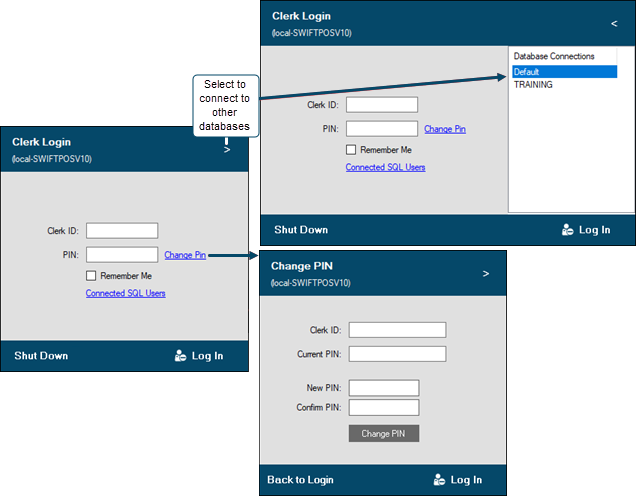
Select the arrow in the top right hand corner to access the Database Connections panel. This enables one to quickly change the current database connection to one of the databases listed. Select a database and then log into that database with your normal Username and password.
Notes...
Access to the Database Connections side panel can be hidden by using the /H command in the swiftpos Back Office command line. For example, "C:\Program Files (x86)\Samford Software\BackOffice\SwiftPOS.exe" /H or C:\Program Files (x86)\Samford Software\BackOffice\SwiftPOS.exe /H from Start
