-
Installers / Links / Releases
-
API
-
Back Office
-
Cloud Back Office
-
Events
-
Events Portal
-
How To
-
KVS
-
Member Portal
-
Notify
-
Oolio Pay
-
Orderaway
-
POS Keys
-
Self-Service Kiosk
-
Self-Service POS
-
Swiftpos
-
Touch
-
Touchmini
-
Troubleshooting
-
Venue Hub
-
Venue Manager
-
3rd Party Integrations
- Business Intelligence
- Cash Management
- eCommerce
- Exports / Imports
- Front Office Systems
- Fuel Systems
- Gaming
- General Ledger
- Gift Cards / Promotions / Vouchers
- Membership / Loyalty
- Middleware Applications
- Payment Integrators
- Product Level Blocking
- Reservations
- Swiftpos
- Tab Management
- Time & Attendance
- Value Added Services
-
Uncategorized
- API
- Back Office Accounts
- Back Office Administration
- Back Office - Clerks
- Back Office - Data Export
- Back Office - Inventory
- Back Office - Members
- Back Office - Menus
- Back Office - Products
- Back Office - Services
- Back Office - Suppliers
- Back Office - Swiftpos
- Back Office - Terminal Sales
- Back Office - Touch Settings
- Back Office - Vouchers / Discounts
- How To
- KVS
- OrderAway
- Venue Manager
- 3rd Party Integrations
- Touch
- Cloud Back Office
-
Touchmini v1 (End Of Life)
Request A Software Registration
Back Office - How To
This outlines How To Request A Software Registration in Back Office.
Subjects ▲ ▼
How To Request A Software Registration? ▲ ▼
Do as follows:
- Complete the Registration screen by entering/editing where appropriate the details contained in the following sections:
- Once done, select the Export File option to export an XML file.
- Then select the Email Request option to send the exported XML file to your Reseller for Registration. Once selected the following Confirmation prompt will be displayed.
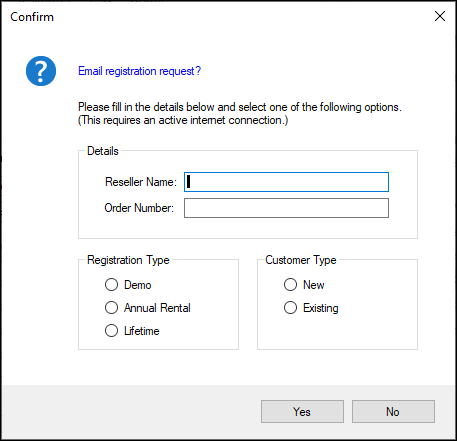
Complete the details where appropriate. Once entered, select Yes below to email the file to your swiftpos Reseller.
- Once processed, swiftpos will issue a Registration file which will be attached to an email.
- Using the Import File button option to Register the swiftpos software.
- Once imported select the Check button to confirm the registration is successful.
Notes ...
Ensure the date format in Windows set as dd/mm/yyyy for the Registration to complete successfully.
End of article ▲
