-
Installers / Links / Releases
-
API
-
Back Office
-
Cloud Back Office
-
Events
-
Events Portal
-
How To
-
KVS
-
Member Portal
-
Notify
-
Oolio Pay
-
Orderaway
-
POS Keys
-
Self-Service Kiosk
-
Self-Service POS
-
Swiftpos
-
Touch
-
Touchmini
-
Troubleshooting
-
Venue Hub
-
Venue Manager
-
3rd Party Integrations
- Business Intelligence
- Cash Management
- eCommerce
- Exports / Imports
- Front Office Systems
- Fuel Systems
- Gaming
- General Ledger
- Gift Cards / Promotions / Vouchers
- Membership / Loyalty
- Middleware Applications
- Payment Integrators
- Product Level Blocking
- Reservations
- Swiftpos
- Tab Management
- Time & Attendance
- Value Added Services
-
Uncategorized
- API
- Back Office Accounts
- Back Office Administration
- Back Office - Clerks
- Back Office - Data Export
- Back Office - Inventory
- Back Office - Members
- Back Office - Menus
- Back Office - Products
- Back Office - Services
- Back Office - Suppliers
- Back Office - Swiftpos
- Back Office - Terminal Sales
- Back Office - Touch Settings
- Back Office - Vouchers / Discounts
- How To
- KVS
- OrderAway
- Venue Manager
- 3rd Party Integrations
- Touch
- Cloud Back Office
-
Touchmini v1 (End Of Life)
Exempt A Media From GST
Back Office - How To
This outlines How To Exempt A Media From GST in Back Office.
Subjects ▼
What Is Required? ▲ ▼
- The appropriate Clerk Security Group permissions required to add and edit Medias in Back Office.
How To Exempt A Media From Gst? ▲ ▼
Do as follows:
- In Back Office:
- Locate and access the Price Level & Media Setup screen.
- Select the Medias tab.
- In the footer, select the Media GST Exempt button to open the Media GST Exempt screen.
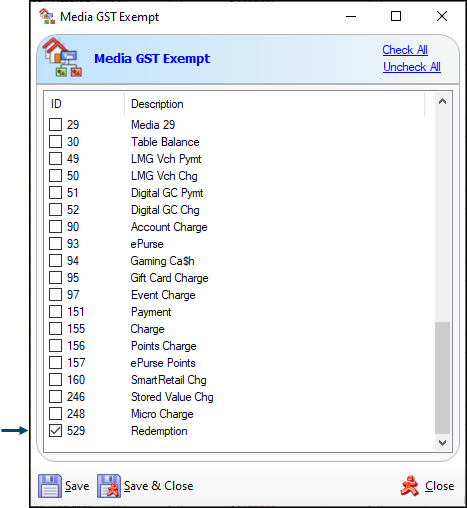
- In Back Office continued ...
- Locate and select the checkbox opposite the Media that is to be exempted from GST. For example, if the Media Redemption is to be considered GST exempt, then ensure the checkbox opposite it is selected. This will ensure that any sales redeemed will NOT result in a GST being collected. An example of which can be seen in the screenshot below.
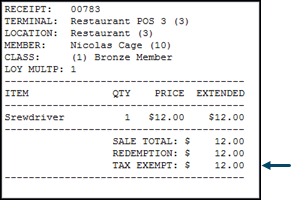
- Once all Media have been selected, select the Save and Close button to save the changes and exit the screen.
End of article. ▲
